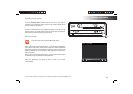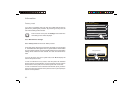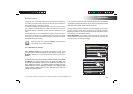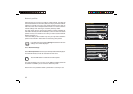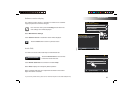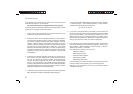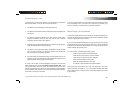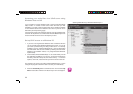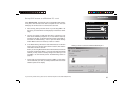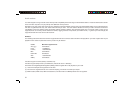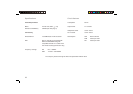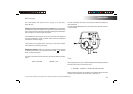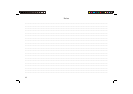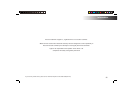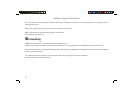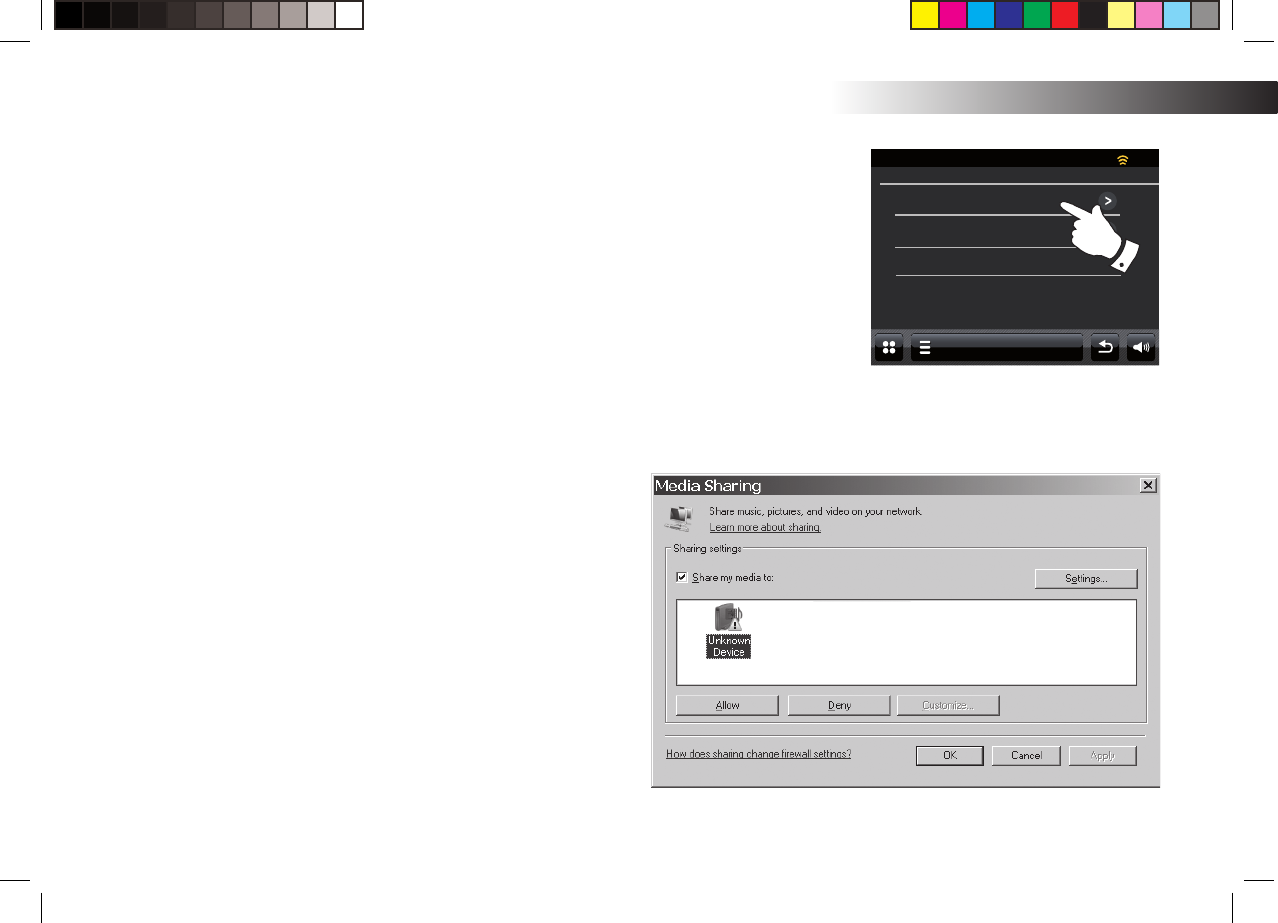
If you need any further advice, please call our Technical Helpline on 020 8758 0338 (Mon-Fri)
90
Information
Set up UPnP access on a Windows PC - cont.
Touch Shared media. The radio will scan for all available UPnP servers.
It may take a few seconds for the radio to complete its scan. The radio
will display 'No UPnP service' if no UPnP servers are found.
4. After scanning, select your UPnP server. If you are using WMP 11 as
the server, your radio will then normally display 'Unauthorised ' at this
stage.
5. Your PC may prompt you that there has been a connection to your
UPnP server. Whether prompted or not, in order that the radio may
access the music fi les, you will need to click the 'Library' tab in WMP 11
and select the 'Media Sharing…' item to open the 'Media Sharing'
window. Make sure the box 'Share my media to:' is ticked.
6. In the 'Media Sharing' window, the radio will be listed as an unknown
device. Click on the unknown device shown to select it, then click the
'Allow' button and then click 'OK'.
Note: If you are using Microsoft Windows' fi rewall software, this should
be correctly confi gured by WMP 11. If you are using third party fi rewall
software you may need to manually confi gure it to allow your unit
and WMP 11 to communicate (see the 'Troubleshooting' section on
page 87).
7. On the radio, touch the named server again. If WMP 11 is now able to
communicate with your radio you will be presented with some media
selection options on the display.
Allowing a device to connect to Windows Media Player 11
My Music
Shared Media
15:05 26 Jun 2010
JENNY: Jenny’s music
HOME_PC: Mums music
<Rescan>