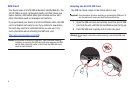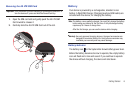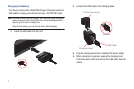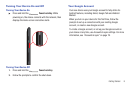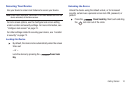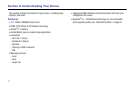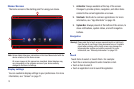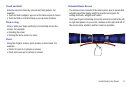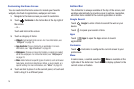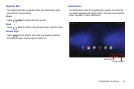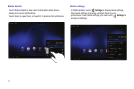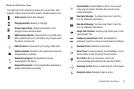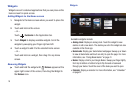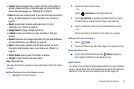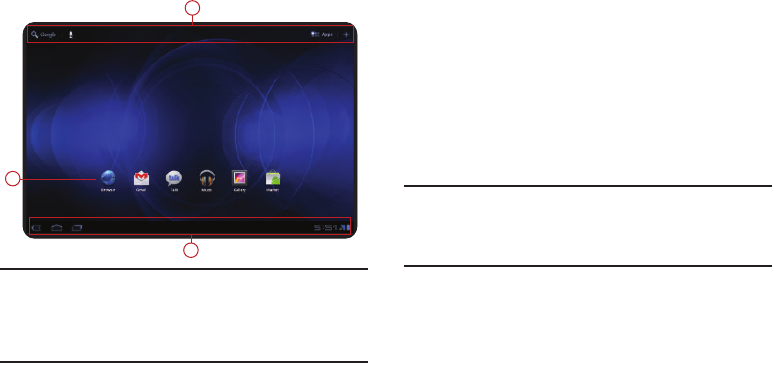
13
Home Screen
The Home screen is the starting point for using your device.
Note:
Unless stated otherwise, instructions in this User Manual start with the
device unlocked, at the Home screen.
All screen images in this manual are simulated. Actual displays may
vary, depending on the software version of your device and any
changes to the device’s Settings.
Display settings
You can customize display settings to your preferences. For more
information, see “Screen” on page 71.
1.
Action Bar
: Always available at the top of the screen.
Changes to provide options, navigation, and other items
related to the current application or screen.
2.
Shortcuts
: Shortcuts to common applications. For more
information, see “App Shortcuts” on page 20.
3.
System Bar
: Always present at the bottom of the screen, to
show notifications, system status, and soft navigation
buttons.
Navigation
Warning!:
Please note that a touch screen responds best to a light touch
from the pad of your finger. Using excessive force or a metallic
object when pressing on the touch screen may damage the
tempered glass surface and void the warranty. For more
information, see “Warranty Information” on page 103.
Touch
Touch items to select or launch them. For example:
•
Touch the on screen keyboard to enter characters or text.
•
Touch an item to select it.
•
Touch an application’s icon to launch the application.
1
2
3