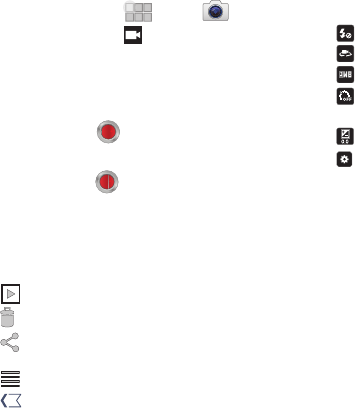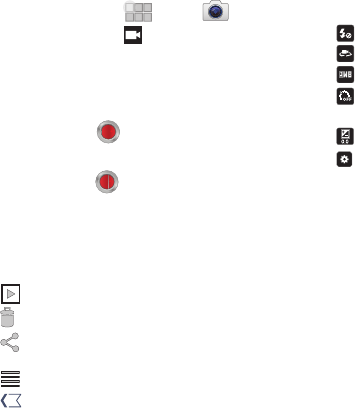
49
Capturing Video
1. From the Home screen, touch
Apps
➔
Camera
,
then slide the mode button to
Camcorder
.
2. Using the display as a viewfinder, compose your shot by
aiming the lens at the subject.
•
To configure settings, see
“Camcorder Options”
on page 49.
3. To start recording, touch
Record
. During recording,
the Record flashes.
4. To stop recording, touch again.
5. After recording, touch
Image Viewer
to view the video.
While viewing the video, use these options:
•
Pinch the screen to zoom in or out, or double-tap to zoom all the
way in or out.
•
Touch
Slideshow
to view all pictures as a slideshow.
•
Tou ch
Delete
to erase the video.
•
Tou ch
Share
to send the video to
YouTube
, or as an
attachment via
Bluetooth
,
Gmail
, or
Email
.
•
Touch
Menu
to view
Details
about the video.
•
Tou ch
Back
to return to the Camcorder to record more
videos.
Camcorder Options
Touch the
Options
tab to configure the camcorder:
•
Flash
:
Choose Off or On.
•
Self shot
: Switch to the front camera lens.
•
White balance
: Choose a setting for the light source.
•
Timer
: Set a timer for how long to wait before recording. Options
are: Off, 2 sec, 5 sec, and 10 sec.
•
Exposure value
:
Choose a value to set the brightness of the video.
•
Settings
:
–
Resolution
: Choose a size for the recording.
–
Effects
: Apply an effect to videos.