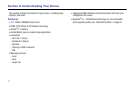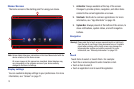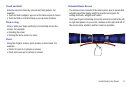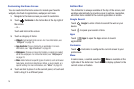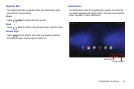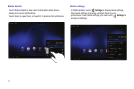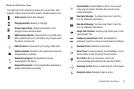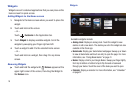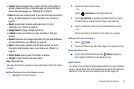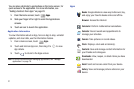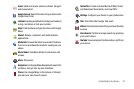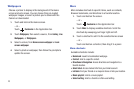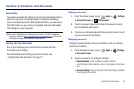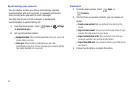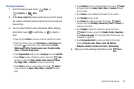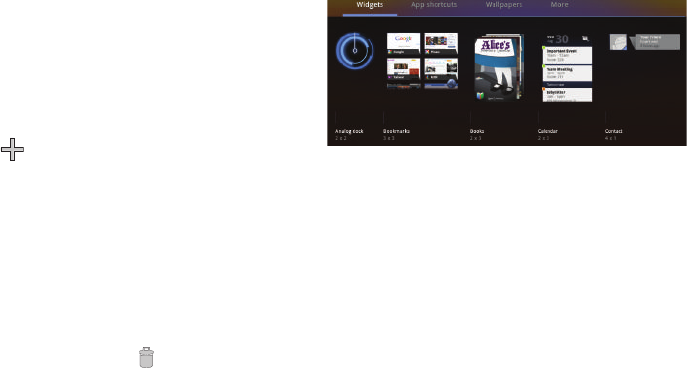
19
Widgets
Widgets are self-contained applications that you can place on the
Home screen for quick access.
Adding Widgets to the Home screen
1. Navigate to the Home screen where you want to place the
widget.
2. Touch and hold on the screen.
– or –
Touch
Customize
in the Application bar.
3. Touch
Widgets
to display available widgets. Scroll the
widgets by sweeping your finger right and left.
4. Touch a widget to add it to the selected Home screen
– or –
Touch and hold on a widget, then drag it to any Home
screen.
Removing Widgets
ᮣ
Touch and hold the widget until
Remove
appears at the
upper right corner of the screen, then drag the Widget to
the
Remove
icon.
Widgets
Available widgets include:
•
Analog clock
: Display an analog clock. Touch the widget to view
alarms or add a new alarm. The alarms you set in the widget are also
available in the Clock app.
•
Bookmarks
: Display your bookmarked webpages. Sweep up or down
to view all bookmarks and touch an entry to open the page. For more
information, see
“Using Bookmarks”
on page 41.
•
Books
: Display a link to your Google Books. Sweep your finger lightly
from top to bottom or bottom to top to flip forward or backward
through your books. Touch the cover of the book you want to open.
•
Calendar
: Display a calendar. For more information, see
“Calendar”
on page 57.