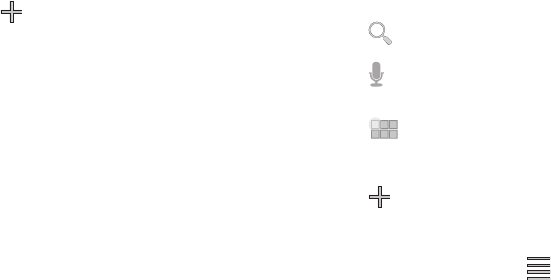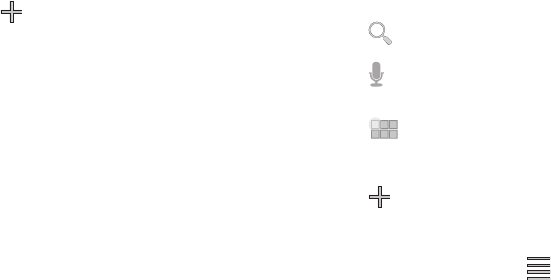
15
Customizing the Home Screen
You can customize the Home screen to include your favorite
widgets, shortcuts to applications, wallpaper and more.
1. Navigate to the Home screen you want to customize.
2. Touch
Customize
in the Action Bar at the top right of
the screen.
– or –
Touch and hold on the screen.
3. Touch a category of items:
• Widgets
: Add widgets to the screen. For more information, see
“Widgets”
on page 19.
• App shortcuts
: Place a shortcut to an application. For more
information, see
“App Shortcuts”
on page 20.
• Wallpapers
: Choose an image from Gallery, or select pre-loaded
still or live wallpapers. For more information, see
“Wallpapers”
on page 23.
•More
: Add shortcuts to specific types of content, such as Browser
bookmarks, shortcuts to directions in Maps, a music playlist, or a
specific setting. For more information, see
“More”
on page 23.
4. Touch an item to place it on the current panel, or touch and
hold to drag it to a different panel.
Action Bar
The Action Bar is always available at the top of the screen, and
updates automatically to provide access to options, navigation,
and other items related to the current application or screen.
Google Search
Touch
Google
to enter criteria to search the web or your
device.
Touch to speak your search criteria.
Apps
Touch
Apps
to open the Apps screen to launch
applications.
Customize
Touch Customize to configure the current screen to your
preferences.
Menu
In some cases, a context-sensitive
Menu
is available at the
right side of the Action bar. Touch
Menu
to display options for the
current screen or feature.