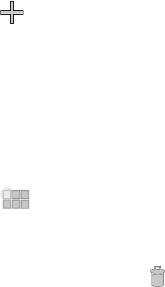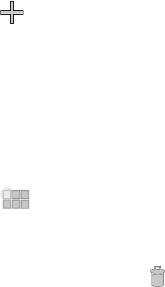
Understanding Your Device 20
•
Contact
: Show messages from a contact, and link to the contact, to
quickly compose an Email or Gmail message. For more information
about sending messages, see
“Messaging”
on page 37.
•
Email
: Access your Email accounts. If you have more than one account
set up, all inboxes display. For more information, see
“Email”
on
page 37.
•
Gmail
: Access Gmail, Google’s web-based email. For more
information, see
“Gmail”
on page 39.
•
Google Search
: Display a Google Search bar.
•
Latitude
: Locate your friends on a map, and share or hide your
location.
•
Market
: Download and manage applications from the Android Market.
For more information, see
“Market”
on page 59.
•
Music
: Control music playback from the Home screen. For more
information about playing music on your device, see
“Music”
on
page 44.
•
Picture frame
: Select a photo from Gallery to display.
•
YouTube
: Search YouTube and watch videos.
App Shortcuts
Use App shortcuts to quickly access applications from the Home
screen.
Adding Shortcuts from the Home screen
1. Navigate to a Home screen.
2. Touch and hold on the screen.
– or –
Touch
Customize
in the Application bar.
3. Touch
App shortcuts
to display available shortcuts. Scroll
the shortcuts by sweeping your finger right and left.
4. Touch a shortcut to add it to the selected Home screen
– or –
Touch and hold on a shortcut, then drag it to a panel.
Adding shortcuts from Apps
1. Touch
Apps
.
2. Touch and hold on an app, then drag it to a Home screen.
Removing Shortcuts
ᮣ
Touch and hold the Shortcut until
Remove
appears,
then drag the Shortcut to the Remove icon.
Applications
The Apps screen holds all applications installed on your wireless
device. Applications that you download and install from Android
Market or from the web are displayed on the My apps tab.