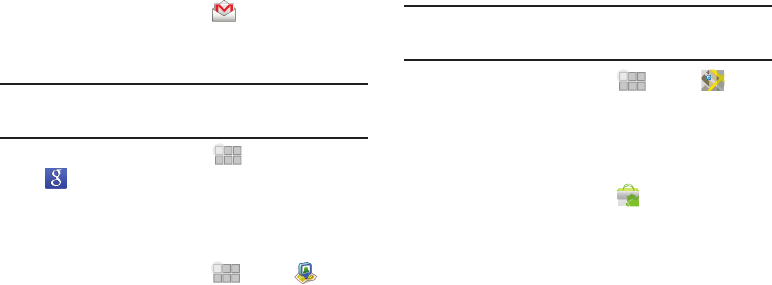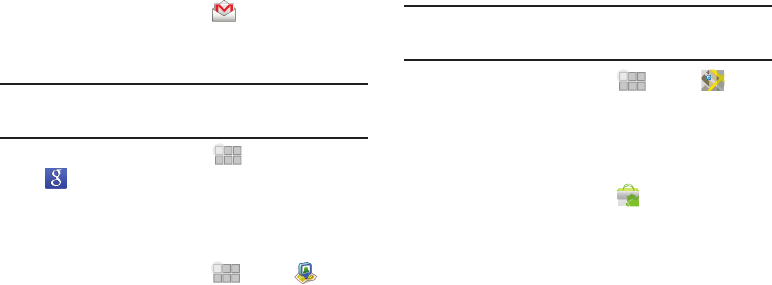
59
Gmail
Send and receive emails via Gmail, Google’s web-based email.
For more information, see “Gmail” on page 39.
ᮣ
From the Home screen, touch
Gmail
.
Google Search
Use Google to search the Web, and for content on your device.
Tip:
The Google Search Widget is available on the Home screen. For more
information about widgets, see “Adding Widgets to the Home screen”
on page 19.
ᮣ
From the Home screen, touch
Apps
➔
Google Search
.
Latitude
Use Google Latitude to locate your friends on a map, and share or
hide your location.
ᮣ
From the Home screen, touch
Apps
➔
Latitude
.
Maps
Use Google Maps to find your current location, get directions, and
other location-based information.
Note:
You must enable location services to use Maps, and some features
require Standalone or Google location services. For more information,
see “Location & security” on page 72.
ᮣ
From the Home screen, touch
Apps
➔
Maps
.
Market
Browse for new Android applications, games or downloads for
your device. You’ll need to have a Google account set up on your
device to download a new application.
1. From the Home screen, touch
Market
.
2. The first time you open Market, read the Terms of Service,
then touch
Accept
to continue.
3. Browse for applications to download, then follow the
prompts.