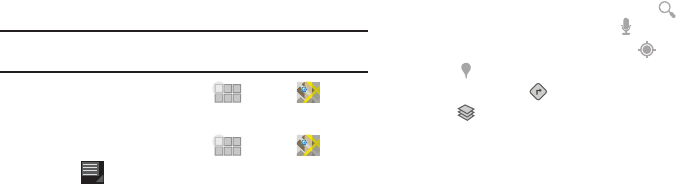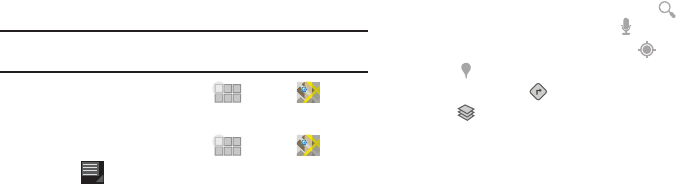
Web 42
Google Maps
Use Google Maps to find your current location, get directions, and
other location-based information.
Note:
Some features require Standalone or Google location services. For
more information, see “Location & security” on page 72.
ᮣ
From the Home screen, touch
Apps
➔
Maps
.
Map Settings
1. From the Home screen, touch
Apps
➔
Maps
.
2. Touch
Menu
for map options.
Navigating the Map
Command keys
•
To search for a location, touch the field next to , then enter
criteria. To speak search criteria, touch
•
To display your location on the map, touch .
•
Touch to launch Places.
•
For directions, touch .
•
Touch to choose layers to display on the map.
Touching and dragging
•
Touch and drag your finger on the screen to navigate pages, and to
reposition pages within the screen.
Entering text in a field
•
While browsing, touch a text field to display the virtual QWERTY
keyboard to enter text.
Zoom
•
Tap the screen twice to zoom in or out.
•
Use two fingers, such as your index finger and thumb, to make a pinch
motion on the screen. Pinch to zoom in, and sweep your fingers
outward to zoom out.