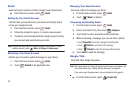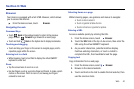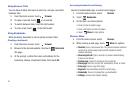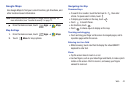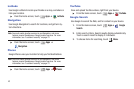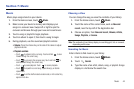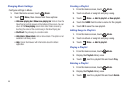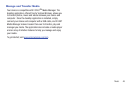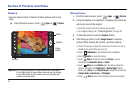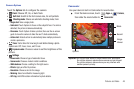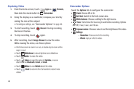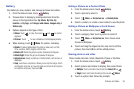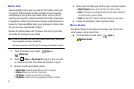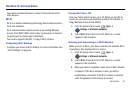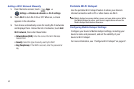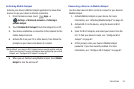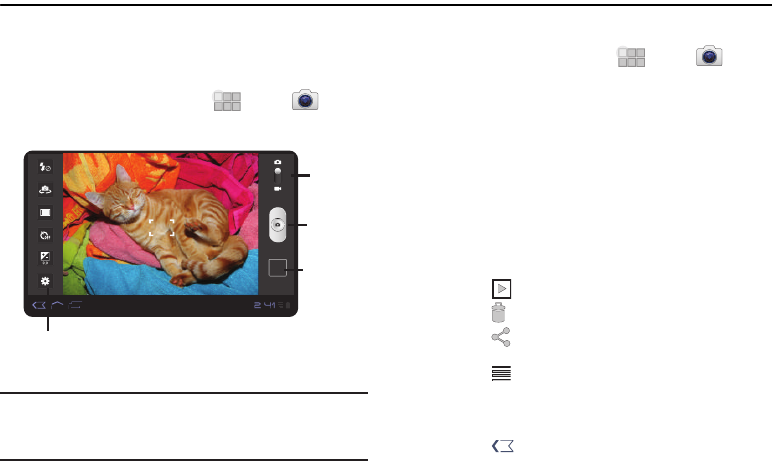
47
Section 8: Pictures and Video
Camera
Use your device’s built-in Camera to take pictures and record
video.
ᮣ
From the Home screen, touch
Apps
➔
Camera
.
Important!:
Do not take take photos of people without their permission.
Do not take photos in places where cameras are not allowed.
Do not take photos in places where you may interfere with
another person’s privacy.
Taking Pictures
1. From the Home screen, touch
Apps
➔
Camera
.
2. Using the display as a viewfinder, compose your picture by
aiming the lens at the subject.
•
Touch the screen to focus on the area you touched.
•
To configure settings, see
“Camera Options”
on page 48.
3. To take the picture, touch the
Capture
button.
4. After taking a picture, touch
Image Viewer
to view the
picture. While viewing the picture, use these options:
•
“Pinch” the screen, or touch the zoom icons, to zoom in or out, or
double-tap to zoom all the way in or out.
•
Touch
Slideshow
to view all pictures as a slideshow.
•
Tou ch
Delete
to erase the picture.
•
Tou ch
Share
to send the picture to
Picasa
, or as an
attachment via
Bluetooth
,
Gmail
, or
Email
.
•
Touch
Menu
to view
Details
about the picture, adjust the
picture’s orientation with
Rotate Left
or
Rotate Right
, edit the
picture using
Crop
, or use
Set picture as
to assign the picture as a
Contact photo
,
Lock Screen
, or
Wallpaper
.
•
Tou ch
Back
to return to the Camera to take more pictures.
Options
Image
Mode
Capture
Viewer