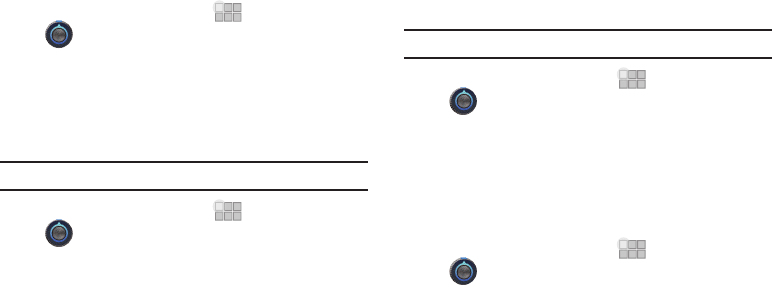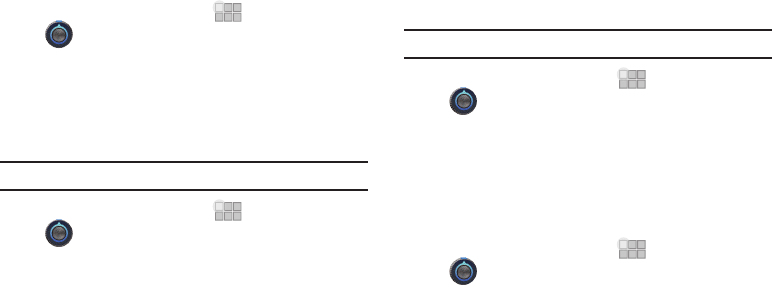
85
Accessibility
Accessibility refers to special features that make using the device
easier for those with certain physical disabilities.
1. From the Home screen, touch
Apps
➔
Settings
➔
Accessibility
.
2. Touch
Accessibility
to enable or disable accessibility
features. When activated, a check appears in the box.
Accessibility services
Enable or disable accessibility services.
Note:
You must enable
Accessibility services
before enabling services.
1. From the Home screen, touch
Apps
➔
Settings
➔
Accessibility
.
2. Touch
TalkBa ck
to enable or disable the service. When
enabled, a check mark appears in the check box.
TalkBack
recites menu options, application titles, contacts, and
other items when scrolling and making selections.
Accessibility scripts
When enabled, applications can download accessibility scripts
from Google. Accessibility scripts can make content more
accessible.
Note:
You must enable
Accessibility services
before enabling scripts.
1. From the Home screen, touch
Apps
➔
Settings
➔
Accessibility
.
2. Touch Accessibility scripts, then follow the prompts to
download and install scripts.
Touchscreen Gestures
Set the length of time to hold before the device interprets touch
and hold gestures.
1. From the Home screen, touch
Apps
➔
Settings
➔
Accessibility
.
2. Touch
Touch & hold delay
and then select from
Short
,
Medium
, or
Long
.