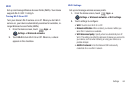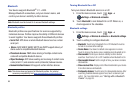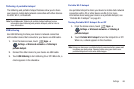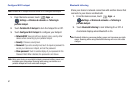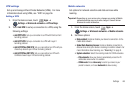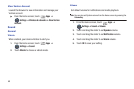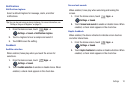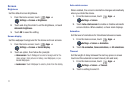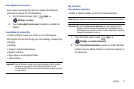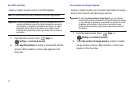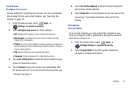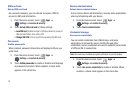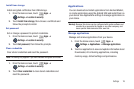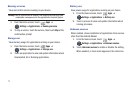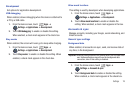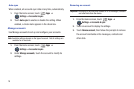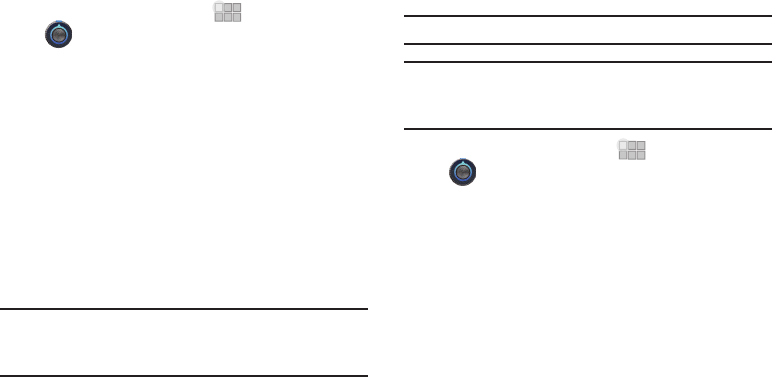
Settings 72
Auto adjust screen power
Save power by allowing the device to analyze the display to
automatically adjust the LCD brightness.
1. From the Home screen, touch
Apps
➔
Settings
➔
Screen
.
2. Touch
Auto adjust screen power
to enable or disable the
feature.
Location & security
Location settings control your device's use of GPS signals.
GPS signals may be affected by your surroundings, including the
following:
•
Buildings
•
Tunnels or underground structures
•
Weather conditions
•
High-voltage or electromagnetic fields
•
Tinted windows
Important!:
Verizon Wireless values your privacy. Because of this, location
services on your device are turned off by default. To use
Location-Based Services, you must first enable location services
on your device.
My Location
Use wireless networks
Enable or disable location service from Verizon Wireless.
Note:
Wireless location services must be enabled to use some applications.
Important!:
By selecting
Use wireless networks
, you are enabling Verizon
Wireless and third-party authenticated and validated location-
enabled services access to certain location information available
through this network or device.
1. From the Home screen, touch
Apps
➔
Settings
➔
Location & security
.
2. Touch
Use wireless networks
to enable or disable Wireless
location services. When enabled, a check mark appears in
the check box.