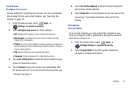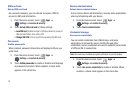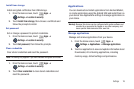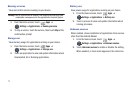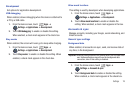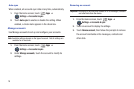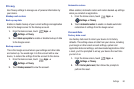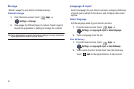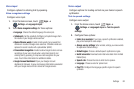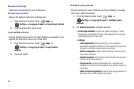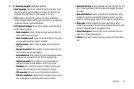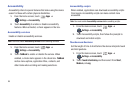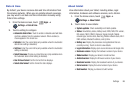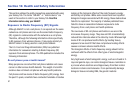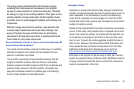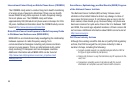Settings 82
Voice input
Configure options for entering text by speaking.
Voice recognizer settings
Configure voice input.
1. From the Home screen, touch
Apps
➔
Settings
➔
Language & input
.
2. Touch
Voice recognizer settings
for these options:
• Language
: Choose the default language for voice input.
• SafeSearch
: Set the sensitivity for filtering of explicit images from
the results of your Google voice searches.
• Block offensive words
: Enable to hide words many people find
offensive in results of Google voice searches. Offensive words are
replaced in search results with a placeholder (####).
• Personalized recognition
: Enable to allow Google to store and use
recordings of your voice inputs when using Voice Search and
entering text by speaking, to improve voice recognition for your
voice. Touch More information for additional details.
• Google Account dashboard
: Open your Google Account
dashboard in Browser, to view and manage information associated
with your Google Account that is stored on Google servers.
Voice output
Configure options for reading out text via your device’s speech
synthesizer.
Text-to-speech settings
Configure voice output.
1. From the Home screen, touch
Apps
➔
Settings
➔
Language & input
➔
Text-to-speech
settings
.
2. Configure these options:
• Listen to an example
: If you have a speech synthesizer enabled,
play a brief sample of voice output.
• Always use my settings
:
When enabled, settings you make override
the application’s default settings
• Default Engine
: Choose a default speech synthesizer engine.
• Install voice data
: Download and install voice data from Android
Market (free).
• Speech rate
: Choose the rate at which text is spoken.
• Language
: Choose a voice for spoken text.
•Pico TTS
: Configure the language-specific engine for speech
synthesis.