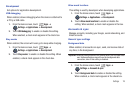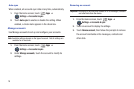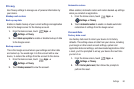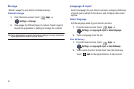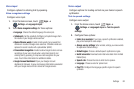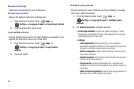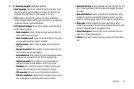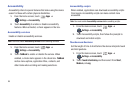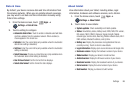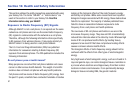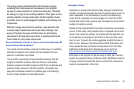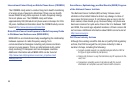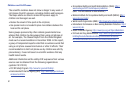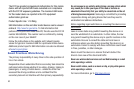Settings 86
Date & time
By default, your device receives date and time information from
the wireless network. When you are outside network coverage,
you may want to set date and time information manually using
Date & time settings.
1. From the Home screen, touch
Apps
➔
Settings
➔
Date & time
.
2. Touch a setting to configure:
• Automatic date & time
: Touch to enable or disable automatic date
and time updates from the wireless network. When enabled, a
check appears in the check box.
•Set date
: Enter the current date (only available when the Automatic
date & time setting is disabled).
•Set time
: Enter the current time (only available when the Automatic
setting is disabled).
• Select time zone
: Choose your local time zone (only available when
the Automatic date & time setting is disabled).
•Use 24-hour format
: Set the format for time displays.
• Select date format
: Set the format for date displays.
About tablet
View information about your tablet, including status, legal
information, hardware and software versions, and a tutorial.
1. From the Home screen, touch
Apps
➔
Settings
➔
About tablet
.
2. Touch items to view details:
• System updates
: Check availability and install updates.
• Status
: View Battery status, Battery level, MDN, MIN, PRL version,
ERI version, MEID, SIM ID, Network, Signal strength, Mobile
network type, Service state, Roaming, Mobile network state, Wi-Fi
MAC address, Bluetooth address, and Up time.
• Battery use
: Display the processes and applications that are
currently running. Touch an item to view details.
• Legal information
: Display open source licenses and Google info.
•Hardware version
: Display the hardware version of your device.
• Model number
: Display your device’s model number.
• Android version
: Display the firmware version of your device.
• Baseband version
: Display the baseband version of your device.
• Kernel version
: Display the kernel version of your device.
• Build number
: Display your device’s build number.