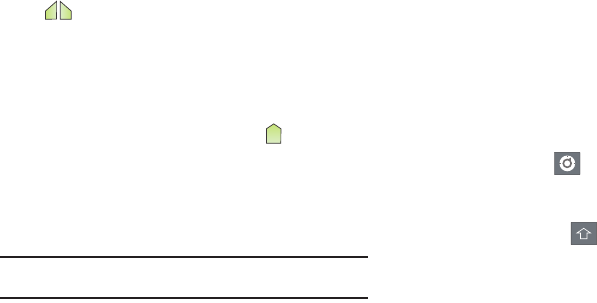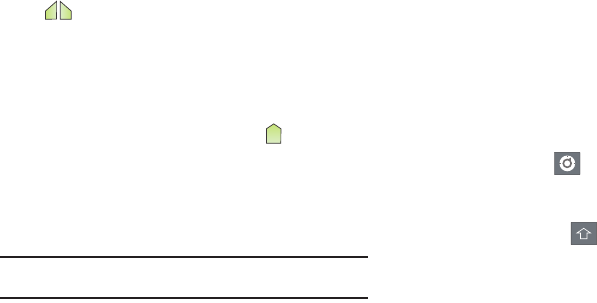
35
Copying or cutting text
1. Touch and hold on the text you want to select to display the
selector cursors, then touch and drag the cursors to
highlight the text you want to cut or copy.
2. Touch
Cut
or
Copy
from the Action bar at the top right of the
screen.
Pasting copied or cut text
1. Touch in a text entry field to display the
insertion
cursor (touch and drag the cursor into position in the text,
if needed).
2. Touch
Paste
from the insertion pop-up menu to insert
previously cut or copied text.
Note:
If the Paste pop-up menu does not appear automatically, touch the
insertion cursor to display it.
Entering Text Using the Android Keyboard
The Android Keyboard is a custom virtual QWERTY keyboard,
featuring predictive text. Input characters by tapping the
onscreen keys with your finger, or use speech recognition.
As you enter characters, predictive text matches your key
touches to common words and displays them. Select a word
from the display to insert it into your text.
Configuring Android Keyboard
Configure the Android Keyboard to your preferences.
•
While entering text, touch Android keyboard settings.
Entering Upper and Lower Case Letters
The default case is lower case (abc). Enter upper and lower case
alphabet letters by touching to toggle the case, before
touching the letter key(s).
•
Touch once to switch from abc to Abc mode.
•
Touch twice quickly to lock the keyboard in ABC mode. Touch the key
again to return to Abc mode.