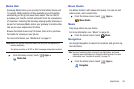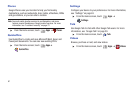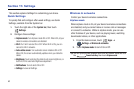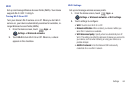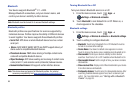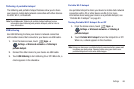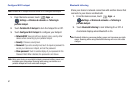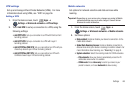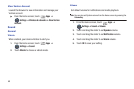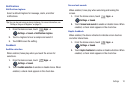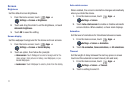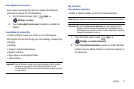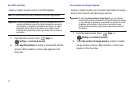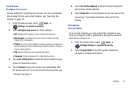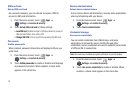Settings 68
VPN settings
Set up and manage Virtual Private Networks (VPNs). For more
information about using VPNs, see “VPN” on page 56.
Adding a VPN
1. From the Home screen, touch
Apps
➔
Settings
➔
Wireless & networks
➔
VPN settings
.
2. Touch
Add VPN
to set up a connection to a VPN, using the
following settings:
• Add PPTP VPN
: Set up a connection to a VPN with Point-to-Point
tunneling protocol.
• Add L2TP VPN
: Set up a connection to a VPN with Layer 2
tunneling protocol.
• Add L2TP/IPSec PSK VPN
: Set up a connection to a VPN with pre-
shared key-based Layer 2/IPsec tunneling protocol.
• Add L2TP/IPSec CRT VPN
: Set up a connection to a VPN with
Certificate-based Layer 2/IPsec tunneling protocol.
Mobile networks
Set options for network selection and data services while
roaming.
Important!:
Depending on your service plan, changes you make to Mobile
networks settings may incur extra charges. Consult Verizon
Wireless for more information.
1. From the Home screen, touch
Apps
➔
Settings
➔
Wireless & networks
➔
Mobile networks
.
2. Set these options:
• Data enabled
: Enable or disable your device’s connection to the
mobile data network.
• Global Data Roaming
Access
: Enable or disable connection to
data services when your device is roaming on another network. For
more information about roaming, see
“Roaming”
on page 9.
• System selection
: Select the roaming mode for CDMA networks.
–
LTE automatic
: Allow your device to automatically access the LTE
mobile data network when it is available.
–
CDMA mode
:Choose
Home only
to restrict your device to your
provider’s network, or choose
Automatic
to allow roaming.