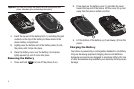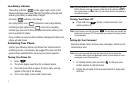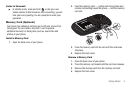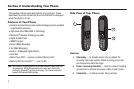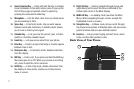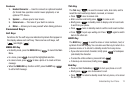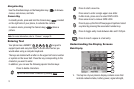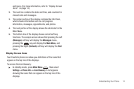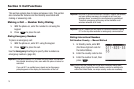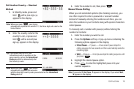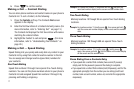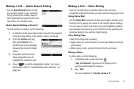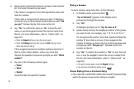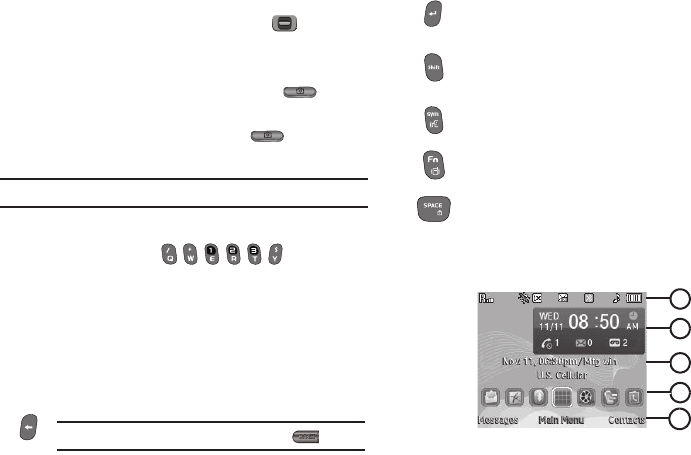
13
Navigation Key
Use the directional keys on the Navigation key ( ) to browse
menus, sub-menus, and lists.
Camera Key
In standby mode, press and hold the Camera key ( ) located
on the right side of your phone, to activate the camera.
In camera mode, pressing the Camera key ( ) takes a
picture.
Note:
For more information, refer to “Camera” on page 53.
Entering Text
Your phone has a QWERTY ( ) keypad to
support quick and easy text input. You can enter text as you
would when using a computer keyboard.
The keys are labeled with a letter on the upper half and a number
or symbol on the lower half. Press the key corresponding to the
character you want to enter.
In addition, you can use the following special function keys:
Understanding the Display Screens
Main Display
1. The top line of your phone’s display contains icons that
indicate network status, battery power, signal strength,
Press to delete characters.
Tip:
You can also delete a character by pressing .
Press to start a new line.
Press once to enter a single upper case letter.
In Abc mode, press once to select CAPS LOCK.
Press once more to remove CAPS LOCK.
Press to pop-up the first of three pages of symbols. Select
a symbol by pressing the associated number key.
Press to toggle entry mode between Abc and 123/Sym.
Press to insert a space in a text entry.
1
2
4
3
5