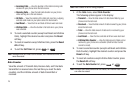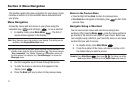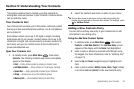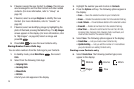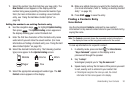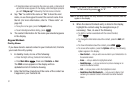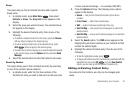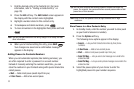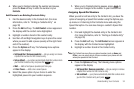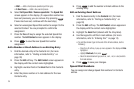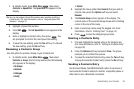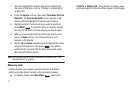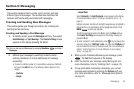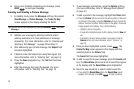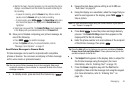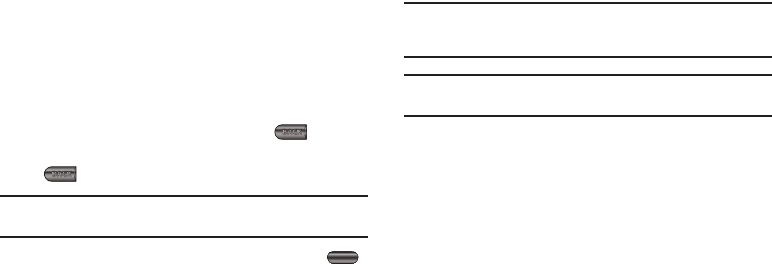
33
1.
Find the desired entry in the Contacts list. (For more
information, refer to “Finding a Contacts Entry” on
page 30)
2. Press the
Edit
soft key. The
Edit Contact
screen appears in
the display with the contact name highlighted.
3. Highlight a number stored in this contact entry.
4. To backspace and delete numbers, press .
5. To clear all numbers in the highlighted field, press and hold
.
Note:
You can also add numbers to the entry, assign it to a Group, and add
other information.
6. When you’re finished editing the entry, press
SAVE
.
Your changes are saved and a confirmation message
appears in the display.
Adding Pauses to Contacts Numbers
When you call automated systems (like banking services), you
are often required to enter a password or account number.
Instead of manually entering the numbers each time, you can
store the numbers in your Contacts along with special characters
called pauses.
•
Wait
— Adds a hard pause (awaits input from you).
•
2-Sec Pause
— Adds a two-second pause.
Tip:
You can enter multiple two-second pauses to extend the length of a
pause. For example, two consecutive two-second pauses cause a total
pause time of four seconds.
Note:
Keep in mind that pauses count as digits towards the 32-digit
maximum.
Store Pauses in a New Contacts Entry
1. In standby mode, enter the number you wish to store (such
as your bank’s teleservice number).
2. Press the
Options
soft key.
The following menu options appear in the display:
•Search
— Lets you find Contacts list entries by their phone
numbers.
• 2-Sec Pause
— Adds a two-second pause.
•Wait
— Adds a hard pause (awaits input from you).
• Send Txt Msg
—
Lets you send a text message or an email to the
entered number.
• Send Pic Msg
—
Lets you send a picture message or an email to the
entered number.
3. Select the pause option of your choice to enter the
highlighted pause into your number sequence.