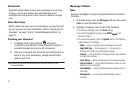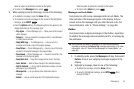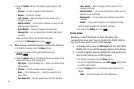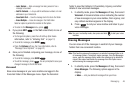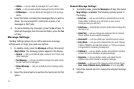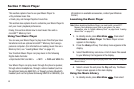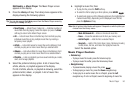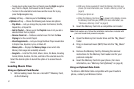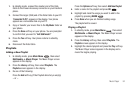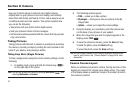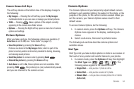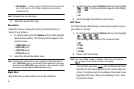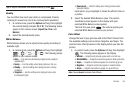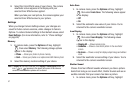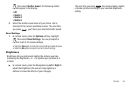51
–
To skip play to a later music file in a Playlist, press the
Right
navigation
key. If not in a Playlist, fast-forward to end of music file.
–
To return to the selected list and choose another music file to play,
press the
Up
navigation key.
•
Library
soft key — Returns you to the
Library
screen.
•
Options
soft key — Shows the following sub-menus and options:
–
Play Mode
— Lets you change the play mode from Normal, Shuffle,
Repeat One, or Repeat All.
–
Add to Playlist
— Moves you to the
Playlists
menu to let you add a
selected music file to a playlist.
–
Remove From List
— Deletes a selected music file from the
Now
Playing
list or the current Playlist.
–
Visual Supplements
— Lets you change the Music Player visualization
to Simple View, Equalizer, Lyrics, or Album Art.
–
Memory Info
— Displays the
Memory Usage
screen which lists
Memory Card usage and availability amounts.
–
Song Info
— Lists the Title, Artist, Album, Genre, File Name, Encoding
Format, Bitrate, Duration, File Size, and Date of the selected music file.
Select the desired option to launch the option or to access the sub-
menu.
Loading Music Files
Using an Optional Card Reader
1. Before loading music files on a microSD™ Memory Card,
do the following:
•
With your phone powered off, insert the Memory Card into your
phone. (For more information, see
“Install a Memory Card”
on
page 8)
•
Power your phone on.
•
When the Memory Card icon ( ) appears in the display, remove
the Memory Card from your phone. (For more information, see
“Remove a Memory Card”
on page 8)
2. Insert the Memory Card into a compatible card reader.
Note:
Card readers vary. Follow the installation instructions included with
your card reader and personal computer.
3. Open the Memory Card reader drive and the “My_Music”
folder.
4. Drag or download music (MP3) files into the “My_Music”
folder.
5. Remove the Memory Card by following the removal
instructions for the Memory Card reader and for your
personal computer.
6. Insert the Memory Card into your phone. (For more
information, see “Memory Card (Optional)” on page 8)
Using an Optional Data Cable
To obtain a USB Data Cable compatible with your Freeform
phone, contact your Wireless Carrier.