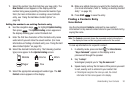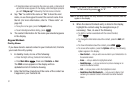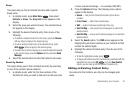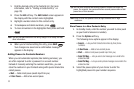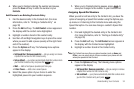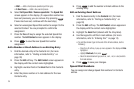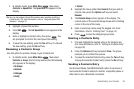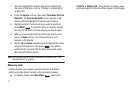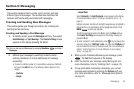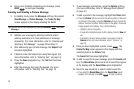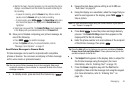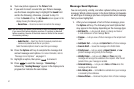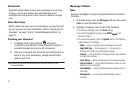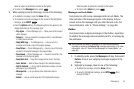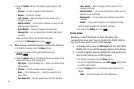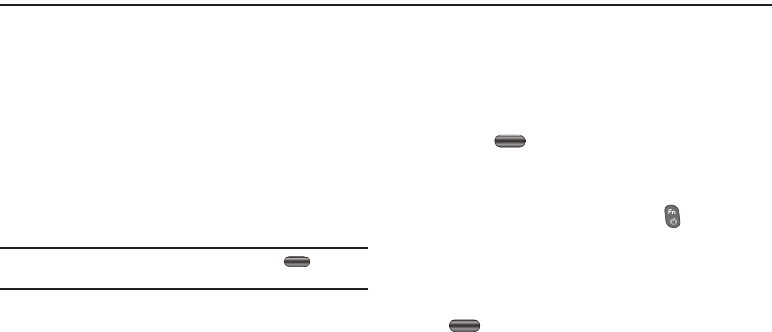
Messaging 38
Section 6: Messaging
This section explains how to create, send, receive, and view
different types of messages. This section also describes the
features and functionality associated with messaging.
Creating and Sending New Messages
This section guides you through procedures for creating and
sending text and pictures.
Creating and Sending a Text Message
1. In standby mode, press the
Messages
soft key, then select
Send Message
➔
Text Message
. The
Create Txt Msg
screen
appears in the display showing the
To
list.
Tip:
You can also access Messages by pressing
Main Menu
and select
Messages
.
2. Address your message by selecting contacts and/or
entering number(s) or E-mail address(es) of message
recipient(s):
•
To select a mobile number or E-mail address using your Contacts
list, press the
Add
soft key. The following options appear in the
display:
–
Contacts
–
Groups
–
Recent Calls
Select
Contacts
. The
Add Contacts
screen appears in the display.
For more information, refer to
“Finding a Contacts Entry”
on
page 30
Highlight a Contact. Use the Left and Right navigation keys to highlight a
phone Number or E-mail address for the highlighted Contact. Press
MARK
to mark your selection.
To add the selected contacts to the
To
list, press the
Done
soft key.
The
Create Text Msg
screen appears in the display showing the
populated
To
list.
•
To enter recipient E-mail address(es), press key to change the
text entry mode from
123/Sym
to
abc
. Or, press the
123/Sym
soft
key and select the text entry mode you want. (For more information,
refer to
“Add a Number or Email Address to an Existing
Entry”
on page 35)
3. When you are finished addressing your message, press
. The
Text
field appears in the display.
4. Enter the text for your message using the keypad. (For
more information, refer to “Entering Text” on page 13)
5. At any point while composing a message, you can set
message send options by pressing the
Options
soft key.
(For more information, refer to “Message Send Options”
on page 41)