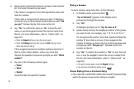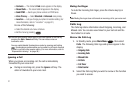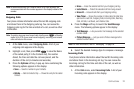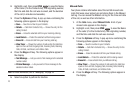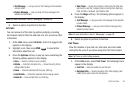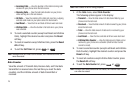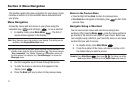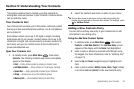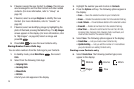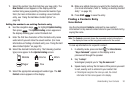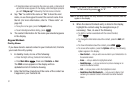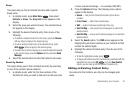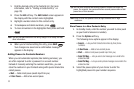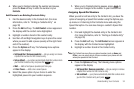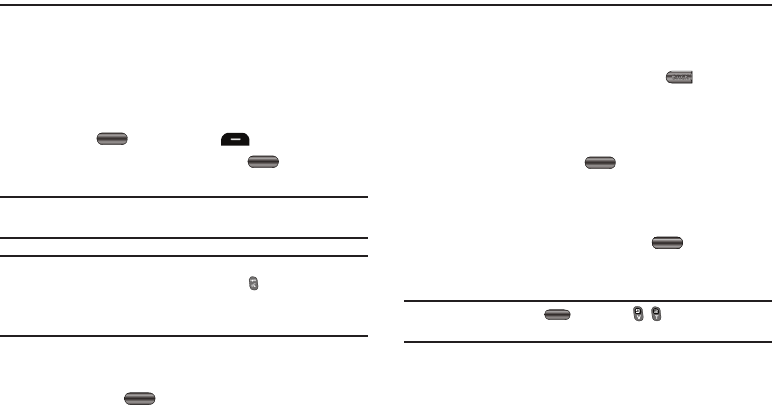
27
Section 4: Menu Navigation
This section explains the menu navigation for your phone. It also
includes an outline of all the available menus associated with
your phone.
Menu Navigation
Access the menus and sub-menus in your phone using the
navigation key ( ) and soft keys ( ), or use a shortcut.
1. In standby mode, press Main Menu . The first of
several menus appears in the display.
Note:
More than one menu may appear in your display. This setting can be
modified in the Display/Menu Style menu.
Tip:
You can launch any of the Main Menus by using a voice command — In
standby mode, press the Voice Command key ( ). The phone prompts,
“Say a command.” Say “Go to” followed by a Main Menu name into
the microphone. For example, Say “Go to Messages” to access the
Messages menu.
2. Use the navigation key to browse through the menus.
3. To enter the menu or sub-menu that appears in the
display, press .
4. Press the Back soft key to return to the previous menu.
Return to the Previous Menu
•
Press the Right soft key
Back
to return to a previous menu.
•
When
Back
does not appear in the display, press to return to the
previous menu.
Navigate Using a Shortcut
You can also access menus and sub-menus using menu
numbers. After pressing Menu , press the menu number to
go directly to the menu or sub-menu of your choice. Before you
can navigate using a shortcut, you’ll need the menu or sub-menu
number that you wish to access.
1. In standby mode, press Main Menu .
2. Press the number of the menu, sub-menu, and so on for
the feature that you wish to access.
Example:
Press Main Menu , then press , . This takes you to the
Tools menu (Menu 9), and then to the Alarm Clock (sub-menu 3).