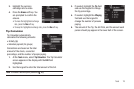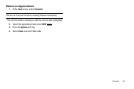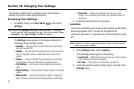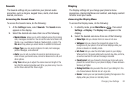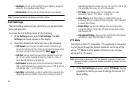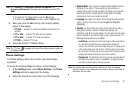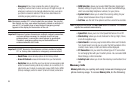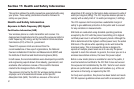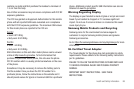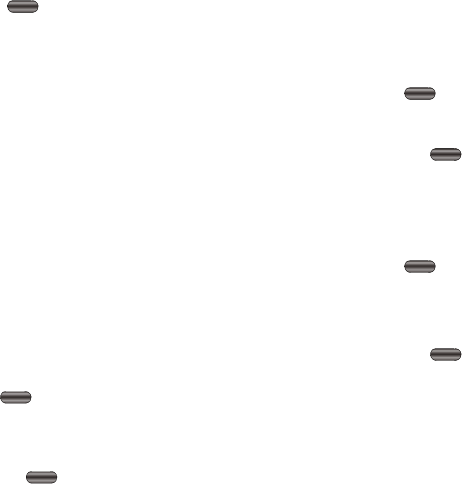
Changing Your Settings 86
1.
In standby mode, press Main Menu , then select
Settings ➔ Memory Info. The Memory Info menu
appears in the display.
2. Select the desired sub-menu from one of the following:
•Save Options
— Lets you specify whether your images and files
will be stored in your phone or on an optional Memory Card.
• Phone Memory
— Lets you review your phone’s available memory
and manage your files stored there.
•Card Memory
— Lets you review a removable Memory Card’s
available memory, manage your files stored there, and format new
Memory Cards.
Phone Info
This section explains Phone Info options that let you identify the
hardware and software versions of your phone and let you
identify the phone number assigned to your phone.
Phone Number
This option causes the Phone Number screen to appear in the
display and show the ten-digit number assigned to your phone by
your Wireless Provider.
1. In standby mode, press
Main Menu
, then select
Settings
➔
Phone Info
➔
Phone Number
. The phone
number assigned by your Wireless Provider appears in the
display.
2. To return to the
Phone Info
menu, press .
Icon Glossary
This option causes the
Icon Glossary
list to appear in the display
and show the icons that can appear in the display and the names
of the icons.
1. In standby mode, press
Main Menu
, then select
Settings
➔
Phone Info
➔
Icon Glossary
. A list shows of the
icons that can appear on the top line of the display.
2. To return to the
Phone Info
menu, press .
Version
You can view both the software and hardware version of your
phone using this feature. This feature is helpful if you need to
contact Customer Service.
1. In standby mode, press
Main Menu
, then select
Settings
➔
Phone Info
➔
Version
.
Your phone’s hardware and software version information
appears in the display.
2. To return to the
Phone Info
menu, press .