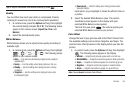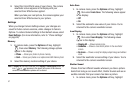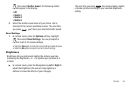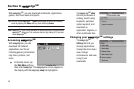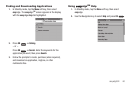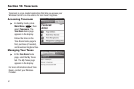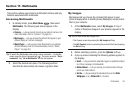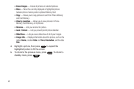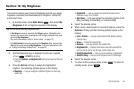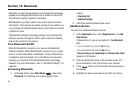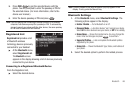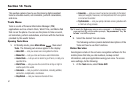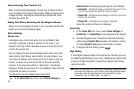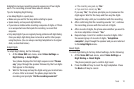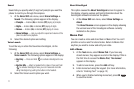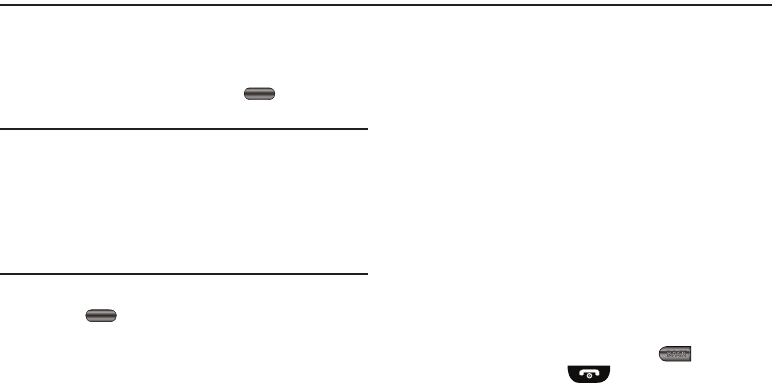
My Ringtones 64
Section 12: My Ringtones
This section outlines your phone’s Ringtones and lets you assign
ringtones (preloaded and downloaded) for Ringtone, Contact ID,
and as Alert Tone.
1. In standby mode, press Main Menu , then select My
Ringtones. A list of ringtones appears in the display.
Tip:
You can also access My Ringtones from:
–A Set Alarm screen by selecting the Ringer option, highlighting the
second (file name) field, pressing the Left or Right navigation key, and
selecting My Ringtones.
(For more information, refer to “Alarm Clock” on page 72)
–The Edit Contact screen by selecting the Ringtone field, pressing the
Set soft key, and selecting My Ringtones. (For more information, refer
to “Editing an Existing Contact Entry” on page 32)
2. Use the Navigation key to highlight a particular ringtone.
•
Press to
PLAY
the ringtone.
•
Press the
Options
➔
Ringtone Info
soft key
to show the Title and
File Type.
3. Press the Set As soft key to assign the highlighted
ringtone. The following options appear in the display:
•
Ringtone
— Lets you assign the selected ringtone to incoming
voice calls.
•
Contact ID
— Lets you assign the selected ringtone as the
distinctive ringer for a Contact.
•
Alert Tone
—
Lets you assign the selected ringtone to All
Msg, Text Msg, Picture Msg, or Voicemail Msg.
4. Select the desired option.
5. When using a downloaded or recorded ringtone, press the
Options soft key and the following options appear in the
display:
•
Lock
/
Unlock
— Lets you prevent/permit file deletion (phone
memory only).
•
Erase
— Erases the selected file.
•
Rename
— Lets you rename the selected file.
•
Ringtone Info
— Displays information about the selected file,
such as the file name, the file type, and the data size.
•
Send Via Bluetooth
— Lets you send ringtones via Bluetooth.
•
Send Pic Msg
— Lets you send ringtones via a Pic Message.
6. Select the desired option.
7. To return to the previous menu, press . To return to
standby mode, press .