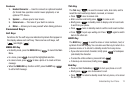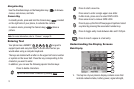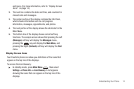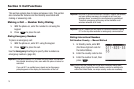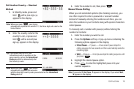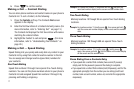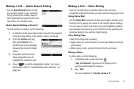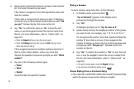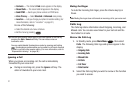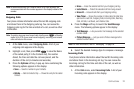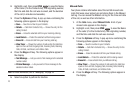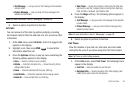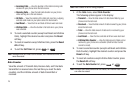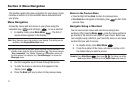Call Functions 20
•
If you voice dial a contact that contains (hard) W pause(s), wait for the
appropriate prompt(s) from the number you are calling (credit card
number, bank account number, and so on) and enter the appropriate
response(s).
Answering a Call
Your phone notifies you of a call in the following ways:
•
A ring tone sounds and/or your phone vibrates (Your phone provides
seven ring volume settings including:
Silence All
,
Vibrate
,
Low
,
Low/Medium
,
Medium
,
Medium/High
, or
High
, and/or
different
ring types to distinguish callers. You can add vibration to any ring
volume setting.)
•
A phone number (unless blocked by the caller) and a name display on
the screen (If the caller’s number and name are stored in your Contacts
list).
•
If the caller can’t be identified,
Call from unavailable#
,
Call from
restricted number
, or no number appears in the display.
•
Your phone continues to notify you of the call until one of the following
events occurs:
–
You answer the call.
–
You ignore the call.
–
You mute the ringer.
–
The calling party ends the call.
–
The call is sent to voicemail.
Answering an Incoming Call
ᮣ
Press . The ring tone and/or vibration stop and the
caller’s voice can be heard in the earpiece.
Tip:
You can set your phone to automatically answer calls or to answer calls
when you press any key but the key or automatically. (For more
information, refer to “Call Settings” on page 83.)
Note:
If you set the
Auto Answer
option to any value other than
Off
, the Auto
Answer icon ( ) displays.
Adjusting the Call Volume
During a call, press the Volume key ( ) Up or Down until
the you hear the other party to the call at the desired loudness.
The Volume key is on the left side of phone.
The In-Use Options Menu
You can access numerous menus and features while in a call.
Note:
If the call is disconnected while you are accessing the In-Use Option,
the In-Use Option disappears from the display and the phone
eventually returns to Standby mode.
1. While in a call, press the Options soft key.
The following menu items appear in the display:
• Messages
— The
Messages
menu appears in the display. (For
more information, refer to
“Messaging”
on page 38.)