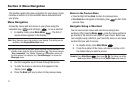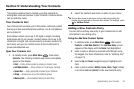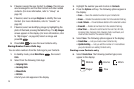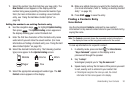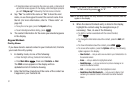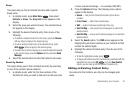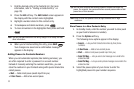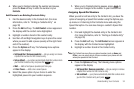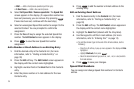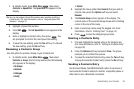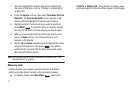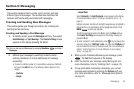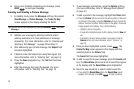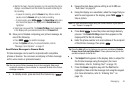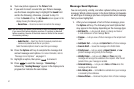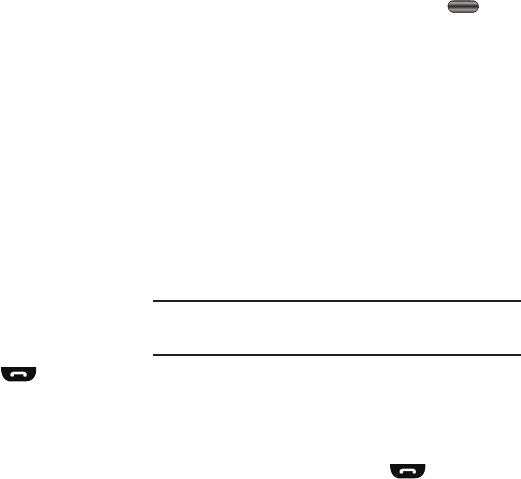
Understanding Your Contacts 34
4.
When you’re finished entering the number and pauses,
press the
Save
soft key to store the number in your
Contacts
.
Add Pauses to an Existing Contacts Entry
1. Find the desired entry in the Contacts list. (For more
information, refer to “Finding a Contacts Entry” on
page 30)
2. Press the
Edit
soft key. The
Edit Contact
screen appears in
the display with the contact name highlighted.
3. Highlight a number stored in this contact entry.
4. Use the Left and Right navigation keys to place the cursor
where you want to add a pause (usually at the right-hand
end of the number).
5. Press the
Options
soft key. The following menu options
appear in the display:
• Set Speed Dial
/
Remove speed dial
— lets you assign or remove
a Speed Dial number for this Contacts entry.
• Set as default
— your phone automatically dials this number when
you find this Contacts entry and press the key.
•Wait
— Adds a hard pause (awaits input from you).
• 2-Sec Pause
— Adds a two-second pause.
6. Select the pause option of your choice to enter the
highlighted pause into your number sequence.
7. When you’re finished entering pauses, press to
save your changes to the number in your Contacts list.
Assigning Speed Dial Numbers
When you add or edit an entry to the Contacts list, you have the
option of assigning a Speed Dial number using the Options pop-
up menu or of returning to the Contacts menu and using the
Speed Dial option. You can also change a contact’s Speed Dial
number.
1. Find and highlight the desired entry in the Contacts list.
(For more information, refer to “Finding a Contacts Entry”
on page 30)
2. Press the
Edit
soft key. The
Edit Contact
screen appears in
the display with the Contact name highlighted.
3. Highlight a number stored in this Contact entry.
Note:
If a Contact has more than one stored number (such as
Home
and
Office
), you can select which of these numbers your phone will dial
when you speed dial that Contact.
4. Press the
Options
soft key. The following menu options
appear in the display:
• Set Speed Dial
/
Remove speed dial
— lets you assign or remove
a Speed Dial number for this Contacts entry.
• Set as default
— your phone automatically dials this number when
you Find this Contacts entry and press .