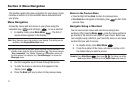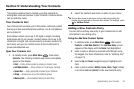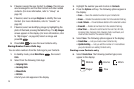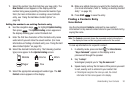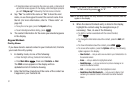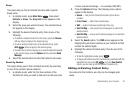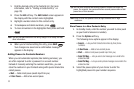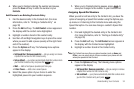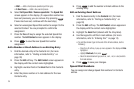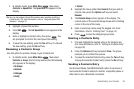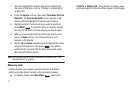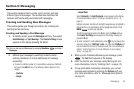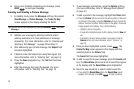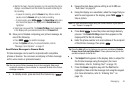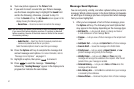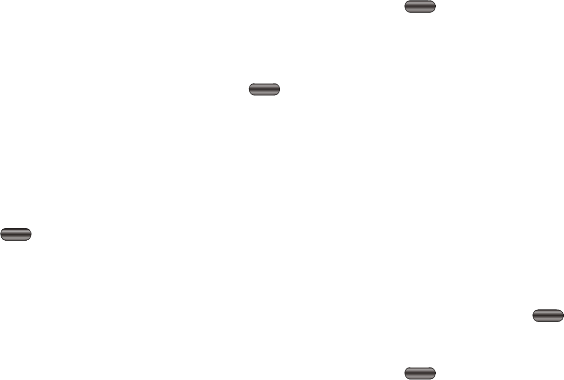
35
•Wait
— Adds a hard pause (awaits input from you).
•2-Sec Pause
— Adds a two-second pause.
5. Select
Set Speed Dial / Remove speed dial
. The
Speed Dial
screen appears in the display. (If a speed dial number has
been set previously, you can remove it by pressing .
If none has been set, continue with the next step.)
6. Select an unassigned Speed Dial number to assign it to the
selected Contact. You are prompted to confirm the
assignment.
7. Press the
Yes
soft key to assign the selected Speed Dial
number. The
Edit Contact
screen appears in the display.
8. Press to save the new Speed Dial number
assignment.
Add a Number or Email Address to an Existing Entry
1. Find the desired entry in the Contacts list. (For more
information, refer to “Finding a Contacts Entry” on
page 30)
2. Press the
Edit
soft key. The
Edit Contact
screen appears in
the display with the contact name highlighted.
3. Highlight a number field or the
Email
field in this Contacts
entry.
4. Enter the phone number or E-mail address for the new
Contacts entry.
5. Press to add the number or Email address to the
existing entry.
Edit an Existing Email Address
1. Find the desired entry in the
Contacts
list. (For more
information, refer to “Finding a Contacts Entry” on
page 30)
2. Press the
Edit
soft key. The
Edit Contact
screen appears in
the display with the contact name highlighted.
3. Highlight the
Email
field (labeled with the @ symbol).
4. Use the keypad to edit the E-mail address. (For more
information, refer to “Entering Text” on page 13)
•
To add the domain type to the end of the Email address, do the
following:
–
Press the Left soft key. A pop-up menu appears in the display with
Abc
highlighted.
–
Highlight
Shortcuts
, then press
.
–
Select the desired domain type (such as, .com, .net, or .edu) to add to
the Email address.
5. Press to save your changes.
Speed Dial Numbers
You can assign and change Speed Dial numbers for Contacts
entries.