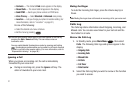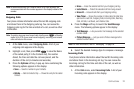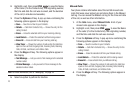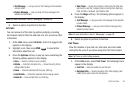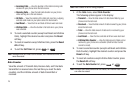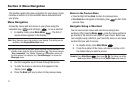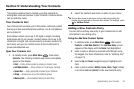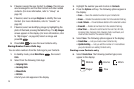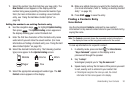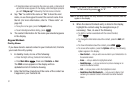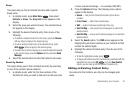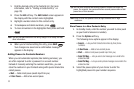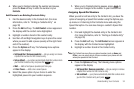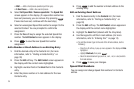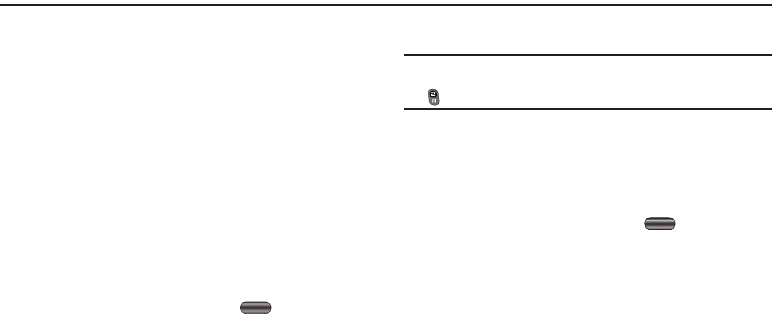
Understanding Your Contacts 28
Section 5: Understanding Your Contacts
This section explains how to manage your daily contacts by
storing their name and number in your Contacts. Contacts entries
can be sorted by name.
Your Contacts List
Your Contacts list can store up to 1000 entries, with each contact
having up to five associated phone numbers, one E-mail address,
and a picture ID.
Each phone number can be up to 32 digits in length, including
hard pauses and 2-sec pauses. Contact names can be up to 32
characters in length. You can also specify a memory location for
each entry, and you can restrict access to the Contacts list to
prevent unauthorized use.
Open Your Contacts List
1. In standby mode, press
Main Menu
, then select
Contacts
. The following Contacts sub-menus and options
appear in the display:
•Find
— Find a phone number by entering a Contact name.
• Add New Contact
— Add a number or E-mail to your Contacts.
•Speed Dial
— Assign speed dial numbers to your Contacts.
•Group
— Rename one of your five Contacts groups.
•Memory Info
— View available memory for dial entries.
2. Select the Contacts sub-menu or option of your choice.
Tip:
You can also access a sub-menu or menu option by pressing the
number key corresponds to the menu item number. For example, press
for
Add New Contact
.
Adding a New Contacts Entry
You can add an entirely new entry to your Contacts list or add
information to an existing entry.
Using the Add New Contact Option
1. In standby mode, press
Main Menu
, then select
Contacts
➔
Add New Contact
. The
Add New Entry
screen
appears in the display with the
Name
field highlighted.
2. Enter a name or phrase to associate with the type using
the keypad. (For more information, refer to “Entering Text”
on page 13)
3. Use the
Up
and
Down
navigation keys to highlight each
field.
4. Enter a phone number (
Mobile
,
Home
,
Work
,
Pager
, or
Fax
)
or an Email address (
Email
) for the new Contacts entry.