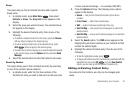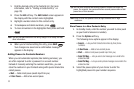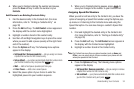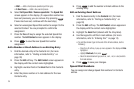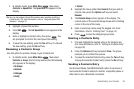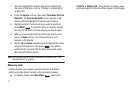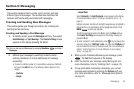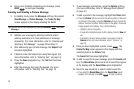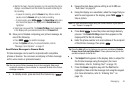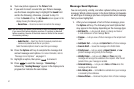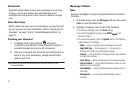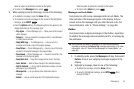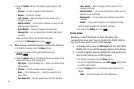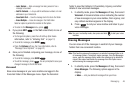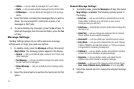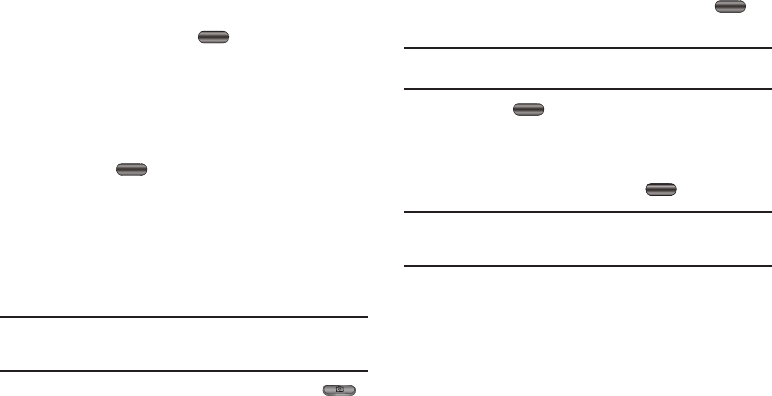
Messaging 40
•
Wait for the beep, then start speaking. As it is recording the phone
displays a countdown timer that shows the seconds remaining for
the recording.
–
To pause the recording, press the
Pause
soft key. When a memo is
paused, press the
Resume
soft key to continue recording.
–
To stop recording, press
SAVE
. The
Record New
option and a
list of sound files appear in the display with the
Record New
option
highlighted.
•
Select your new sound file. The
Create Pic Msg
screen reappears
in the display with your selected sound file in the
Sound
field.
12. Once you’re finished composing your picture message, do
one of the following:
•
Press
SEND
to send the message.
•
Press the
Options
soft key. For more information, refer to
“Message Send Options”
on page 41
Send Picture Messages in Camera Mode
Picture messages can be sent to recipients with compatible
phones or devices. You can even accompany a Picture message
with a voice memo or preloaded sound.
Tip:
You can send a Picture message to up to ten recipients. Enter each
recipient’s address or phone number in a separate
To
field of the Picture
message composer.
1. In standby mode, press and hold the Camera key ( ).
2. Ensure the Auto Save camera setting is set to
Off
, see
“Auto Save” on page 57
3. Using the display as a viewfinder, when the image that you
wish to send appears in the display, press
TAKE
to
take a picture.
Note:
For more information about using the camera feature in your phone,
see “Camera” on page 53.
4. Press
Send
to save the picture and begin delivery
process. The
Create Pic Msg
screen then appears in the
display with the
To:
list showing.
5. Enter the phone number or E-mail address of the recipient
of the Picture message, then press .
Tip:
Press the
Add
soft key to display a pop-up menu containing:
Contacts
,
Groups
,
Recent Calls and Online Album
. These options allow you to find
and add recipients to the
To:
list.
6. The
Subject
field appears in the display. Enter a subject for
the Picture message using the keypad. (For more
information, refer to “Entering Text” on page 13)
7. Press the
Down
navigation key until the
Text
field is
highlighted, then enter the message text using the keypad.
(For more information, refer to “Entering Text” on
page 13)