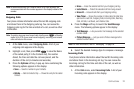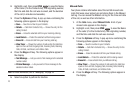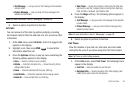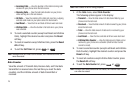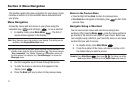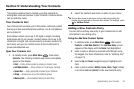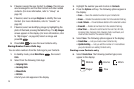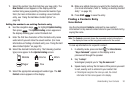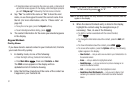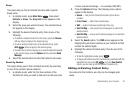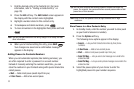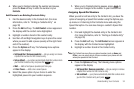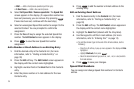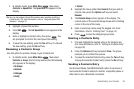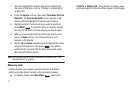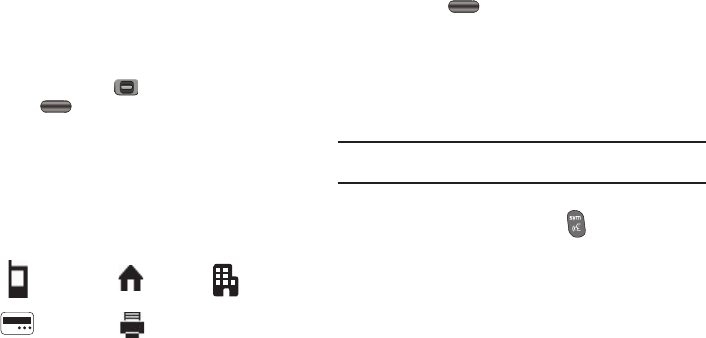
Understanding Your Contacts 30
7.
Select the number type that matches your new entry. The
New Contact
screen appears in the display with the
number being save populating the selected number type
field. (For more information on creating a new Contacts
entry, see “Using the Add New Contact Option” on
page 28)
Adding the number to an existing Contacts entry
8. Use the navigation keys to highlight
Update Existing
,
then press
. The
Update Existing
screen appears in
the display showing your current Contacts list.
9. Enter the first few characters of the Contacts entry name
under which you will store the saved number. (For more
information on finding a Contacts entry, see “Using the Add
New Contact Option” on page 28)
10. Select the desired Contacts entry. The following (number
type) icons appear in the
Update Existing
screen:
11. Select the appropriate unassigned number type. The
Edit
Contact
screen appears in the display.
12. Make any added changes you wish to the Contacts entry.
(For more information, refer to “Editing an Existing Contact
Entry” on page 32)
13. Press
SAVE
to save the entry.
Finding a Contacts Entry
Voice Method
Use the VoiceSignal
Contacts
command to view contact
information for any named contact stored in your Contacts list by
saying the name.
Note:
The
Contacts
command shows the requested contact information in
the display but does not dial any phone numbers for the contact.
To look up information for a specific contact:
1. In standby mode, press and hold
for
Voice Service
.
“
Say a Command
” appears in the display and is
pronounced through the speaker.
2. Say “
Lookup
”.
VoiceSignal prompts you to “
Say the name or #
.”
3. Speak clearly and say the full name of the person you want
to call, exactly as it is entered in your contact list.
•
If VoiceSignal recognizes the name you said, the contact
information for that name appears in the display.
Mobile Home Work
Pager
Fax