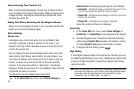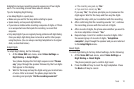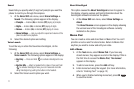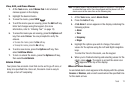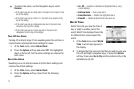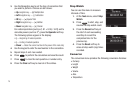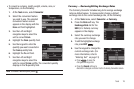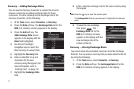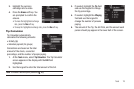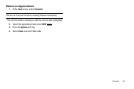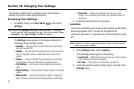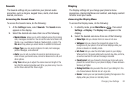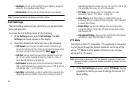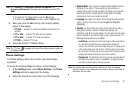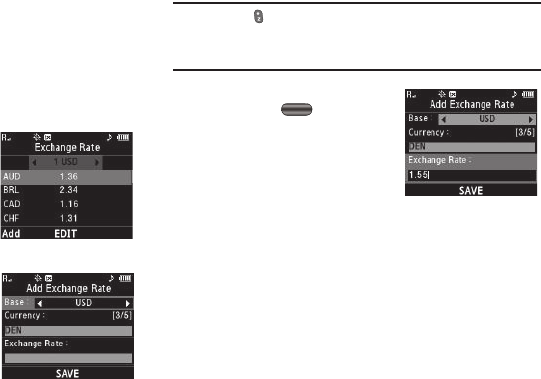
77
Currency — Adding Exchange Rates
You can use the Currency Converter to convert from and to
obscure currencies by adding exchange rates for these
currencies. To add a currency and its exchange rate to the
Currency Converter, do the following:
1. At the
Tools
menu, select Converter ➔ Currency.
2. Press the Rate soft key. The Exchange Rate list for the
USD (U.S. Dollars) currency appears in the display.
3. Press the Add soft key. The
Add Exchange Rate screen
appears in the display with the
Base field highlighted.
4. Use the Left and Right
navigation keys to select the
Base currency to convert from.
5. Highlight the Currency field.
6. Enter an identifier of up to 5
characters for the new
currency using the keypad. (For
more information, refer to
“Entering Text” on page 13)
7. Highlight the Exchange Rate
field.
8. Enter a decimal exchange rate for the new currency using
the keypad.
Note:
Press the key to enter the decimal point.
The
Exchange Rate
field only accepts up to 5 digits after the decimal
point.
9. To save the new exchange
rate, press . The
Exchange Rate list for the
USD (U.S. Dollars) currency
appears in the display with the
new exchange rate at the
bottom of the list.
Currency — Erasing Exchange Rates
You cannot erase the preloaded currencies from the Exchange
Rate list. You can erase a currency that you have added to the list
by doing the following:
1. At the
Tools
menu, select Converter ➔ Currency.
2. Press the Rate soft key. The Exchange Rate list for the
USD (U.S. Dollars) currency appears in the display.