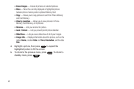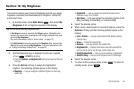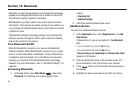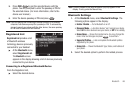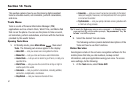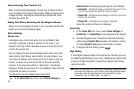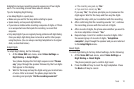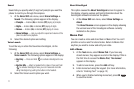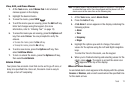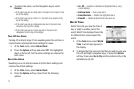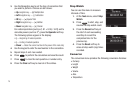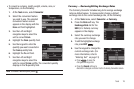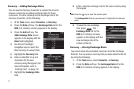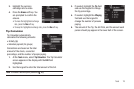71
Sound
Sound lets you specify what (if any) text prompts you want the
phone to read to you through the earpiece.
1. At the Voice SVC sub-menu, select Voice Settings ➔
Sound. The following options appear in the display:
•
Prompts
— Enables (
On
) or disables (
Off
) playing of prompts.
•
Digits
— Enables (
On
) or disables (
Off
) playing of digits.
•
Names
— Enables (
On
) or disables (
Off
) playing of names.
•
Name Settings
— Lets you adjust the speed and volume of the
phone’s audio name playback.
2. Select the desired option and setting.
Voice Launch
To set the key or action that launches VoiceSignal, do the
following:
1. At the Voice SVC sub-menu, select Voice Settings ➔
Voice Launch. The following options appear in the display:
•
Key Only
— Press and hold to activate VoiceSignal for one
call.
•
Key/Ear Mic
— Attach a headset to the phone. Press and hold
to activate VoiceSignal. Now, you can make and end calls
using VoiceSignal by pushing the button on the headset.
2. Select the Voice Launch option you want.
About VoiceSignal
This option causes the About VoiceSignal screen to appear in
the display, showing version and build information about the
VoiceSignal software included on the phone.
1. At the Voice SVC sub-menu, select Voice Settings ➔
About.
The About Nuance screen appears in the display showing
the version level of the VoiceSignal software currently
installed on the phone.
Memo Pad
You can create a notes and store them in Memo Pad. You can’t
prioritize or set an alert for stored notes. Return to Memo Pad
anytime you wish to review and edit your notes.
Add a Memo
1. At the
Tools
menu, select Memo Pad. If you have any
stored memos, they appear as a list in the display. If this is
the first time to access the Memo Pad, “No memos”
appears in the display.
2. To add a new memo, press the Add soft key.
3. Enter memo text using the keypad. (For more information,
refer to “Entering Text” on page 13)
4. When you’re finished entering memo text, press
OK
to save the memo.