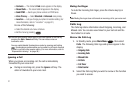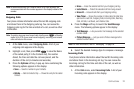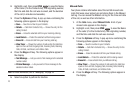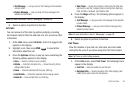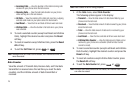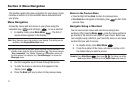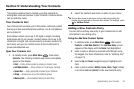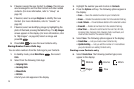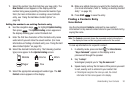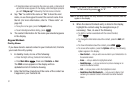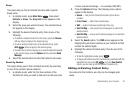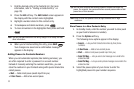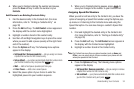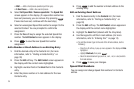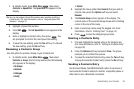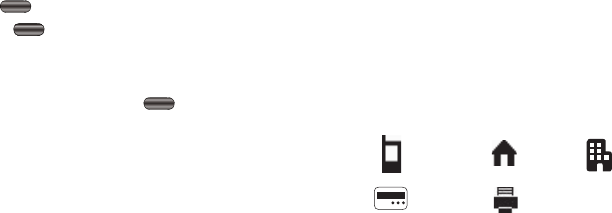
29
5.
If desired, assign the new Contact to a
Group
. This lets you
send messages to and find this Contact and other related
contacts. (For more information, refer to “Group” on
page 32)
6. If desired, select a unique
Ringtone
to identify this new
Contact. (For more information, refer to “Sounds” on
page 82)
7. If desired, select an identifying image by highlighting the
photo ID field and pressing the
Set
soft key. The
My Images
screen appears in the display. (For more information, refer
to “My Images” on page 62) Select an image and
press
OK
.
8. Press
SAVE
to save the new Contacts entry.
Storing Number from a Calls Log
You can store numbers from the Calls logs to your Contacts.
1. In standby mode, press
Main Menu
, then select
Calls
.
2. Select from the following Calls logs:
• Outgoing Calls
• Incoming Calls
• Missed Calls
• All Calls
A list of your calls appears in the display.
3. Highlight the number you wish to store in
Contacts
.
4. Press the
Options
soft key. The following options appear in
the display:
•Save
— Saves the selected number to your Contacts list.
•Erase
— Deletes the selected number from the selected Calls log.
•Lock / Unlock
— Prevents/allows deletion of the selected number.
•Erase All
— Deletes all numbers from the selected Calls log.
•View Timer
— Shows the call times for the Last Call, All Calls,
Incoming Calls, Outgoing Calls, Roaming Calls, Last Reset, and
Lifetime Calls timers for the selected Calls log.
5. Select
Save
. The following options appear in the display:
•Create New
— Lets you create a new Contacts entry.
• Update Existing
— Lets you add the number or E-mail address
you just entered to an existing Contacts entry.
Creating a new Contacts entry
6. Select
Create New
. The following (number type) icons
appear in the display:
Mobile Home Work
Pager
Fax