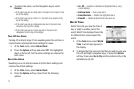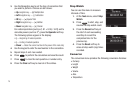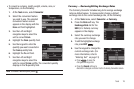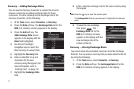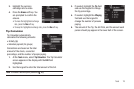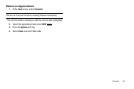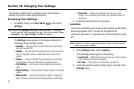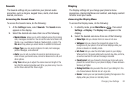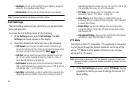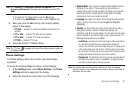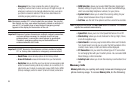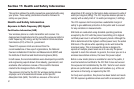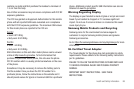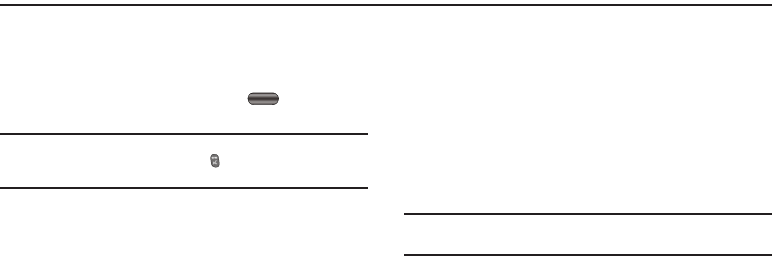
81
Section 16: Changing Your Settings
This section explains how to customize your call and phone
settings to suit your needs and preferences.
Accessing Your Settings
1. In standby mode, press Main Menu , then select
Settings.
Tip:
To launch the Settings menu using a voice command — In standby
mode, press the Voice Command key ( ). The phone prompts, “Say a
command.” Say “Go to Settings” into the microphone.
The Settings menu appears in the display showing the
following options and sub-menus:
•
Location
— Set your phone to send location data continually or
only when you dial 911.
• Sounds
— Lets you select the sounds that play when you receive
calls or messages, enable or disable alert tones, and set tone
volume.
•Display
— Lets you customize the appearance of your standby
screens (Main and Front), Main Menu, and dialing screen.
•
Call Settings
— Set how your phone handles voice and data
calls.
•
Phone Settings
— Set your phone’s safety, network, and security
options.
•
Memory Info
— Select where photos are stored, manage your
phone’s memory, and format and manage Memory Card storage.
•
Phone Info
— Shows you information such as your phone
number, an icon glossary, and software and hardware version of
your phone.
2. Select the desired option or sub-menu.
Location
This function identifies your location to the network via the Global
Positioning System (GPS). You can set this function for
continuous operation or to operate only in the event that you dial
911.
Note:
Contact U.S. Cellular to determine whether, when, or where location-
based services are available.
1. At the Settings menu, select Location.
The following options appear in the display:
•
Location On
— GPS location is on whenever you make or receive
a call, wherever the feature is available.
•
911 Only
— GPS location is on only when you dial 911.
2. Select the desired Location setting. You’re returned to the
Settings menu.