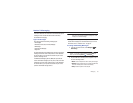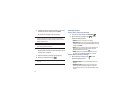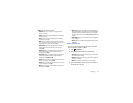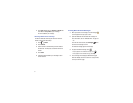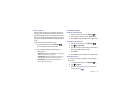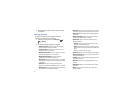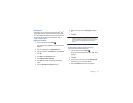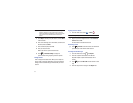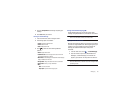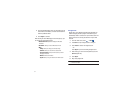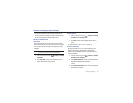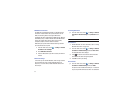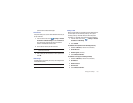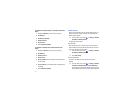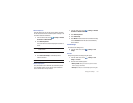Messaging 96
5.
Touch the
Compose Mail
field and begin composing your
message.
6.
Touch
Send
when you are done.
Viewing an Gmail Message
1.
From the Gmail Inbox, touch a message to view it.
2.
the following options are available:
•Archive
: archives the selected Email.
• Delete
: deletes the Email.
•Older
: displays older Emails.
3.
Touch to select one of the following additional
options:
• Newer
: displays newer emails.
• Add/Remove star
: click a message's star to add or remove the
star (just like clicking flags in Outlook).
• Mark unread
: Unread messages or threads with unread messages
display in boldface text in the Inbox.
• Change labels
: changes the label on the email or conversation.
• Back to Inbox
: returns you to your Gmail Inbox.
•More
:
–
Mute
: mutes the conversation.
–
Report spam
: reports the Email message as spam.
Using Instant Messaging (IM)
Instant Messaging allows you to send and receive instant
messages using AIM, Windows Live, and Yahoo!
®
communities.
Note:
Before using this feature, you need to subscribe to a messaging
service. For further details, contact your service provider.
Signing into Your IM Account
Although each account type differs, the initial sign in procedure is
common to all supported IM clients. Before beginning the sign in
procedure, you must complete the previous procedures for
selecting your default IM Community to which you are
subscribed.
1.
From the Home screen, touch
➔
Instant Messaging
.
2.
Touch an IM client of your choice (AIM, Windows Live
Messenger, or Yahoo! Messenger). A checkmark will
appear by your selection. You may select more than one.
Note:
If you select more than one IM client, the IM screen will appear with a
tab for each IM client that you selected. You can then change IM clients
by touching the tabs.