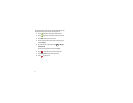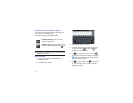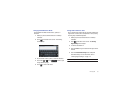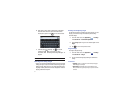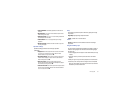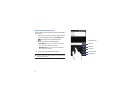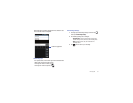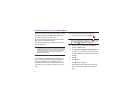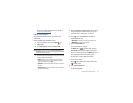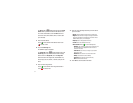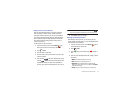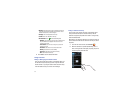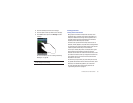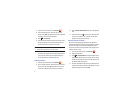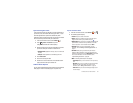55
Section 5: Contacts and Your Address Book
This section allows you to manage your daily contacts by storing
their name and number in your Address Book. Address Book
entries can be sorted by name, entry, or group.
You can also synchronize your phone Address Book with AT&T
Address Book, the network backup service.
Now, managing and keeping your contacts safe and accessible
has never been easier!
Note:
When storing an Address Book entry into your SIM card, note that only
the name, phone number, group, and slot location are initially offered
as fields (some SIM cards may allow an address as well). Although you
may add additional fields to a SIM entry; if you move that same SIM
card to another model phone, it is possible that only the basic
information will be transferred.
AT&T Address Book Activation
Upon activation of AT&T Address Book, the network backup
service, contacts are automatically synchronized between your
phone and online address book. The changes you make are
automatically saved and if you ever upgrade, damage, or lose
your phone, you can easily restore your contacts onto your new
phone.
To activate the AT&T Address Book, follow these steps:
1.
From the main Home screen, touch
Contacts
.
Note:
The main Home screen initially contains the
Contacts
icon. If you
delete it, or if you want to access Contacts from another Home screen,
you must touch
Applications
➔
Contacts
.
You can touch
➔
Contacts
to access Contacts from the Dialer.
2.
Read the Terms and Conditions and touch
Accept
to
continue or
Decline
to cancel.
3.
At the
Do you want to import the contacts from SIM
prompt,
press
Yes
if you have contacts on your SIM card and you
would like to add them to your address book. Otherwise,
touch
No
.
4.
Touch
OK
.
5.
Touch
OK
again.
Your Address Book is displayed.
Your AT&T Address Book is Ready to Use. You can now
make a call or send a message through your Address
Book.
Contacts