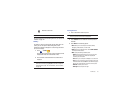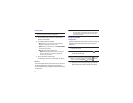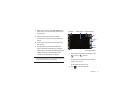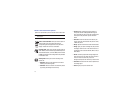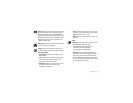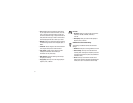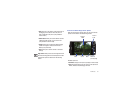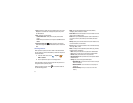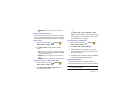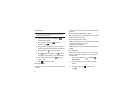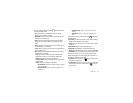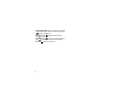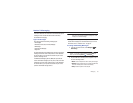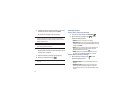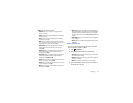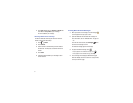Multimedia 84
• Delete licenses
: allows you to delete licenses for all files in the
folder.
Selecting and Using the Pictures
From the Image viewer, you have access to both macro functions
(zoom, crop, and rotate) and menu options. For more information,
refer to “Pictures and Videos Image Viewer Options” on page 82.
Editing a Photo
1.
From the Home screen, touch
➔
My Files
➔
DCIM
➔
Camera
➔
<image>
.
2.
Touch
Menu
➔
More
to access the following editing
options:
•Crop
: allows you to crop the image. Touch and drag the sides of the
crop box to create the crop area, then touch
Save
. Touch
Discard
to stop without cropping the picture.
•Rotate left
: allows you to rotate the picture counterclockwise 90
degrees.
• Rotate right
: allows you to rotate the picture clockwise 90 degrees.
Assigning an Image to an Address Book Entry
1.
From the Home screen, touch
➔
My Files
➔
DCIM
➔
Camera
➔
<image>
.
2.
Touch
Menu
➔
More
➔
Set as
➔
Contact icon
. Touch a
contact entry and touch Save.
– or –
Touch
Menu
➔
More
➔
Set as
➔
Contact icon
➔
Create
contact
to create a new Address Book entry with the image
already assigned. For more information, refer to “Contacts
and Your Address Book” on page 55.
Assigning an Image as a Wallpaper
1.
From the Home screen, touch
➔
My Files
➔
DCIM
➔
Camera
➔
<image>
.
2.
Touch
Menu
➔
More
➔
Set as
➔
Wallpaper
.
3.
Touch and drag the crop box anywhere on the picture.
Touch and drag the sides of the crop box to zoom in or out
to create a cropped area.
4.
Touch
Save
to assign the wallpaper image. Touch
Discard
to stop without updating the wallpaper image.
Using the Camcorder
In addition to taking photos, the camera also doubles as a
camcorder that also allows you to record, view, and send videos.
Note:
The camera may not be able to properly record videos to a memory
card with a slow transfer speed.