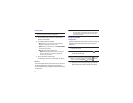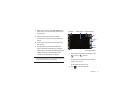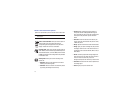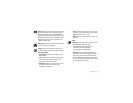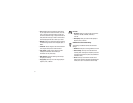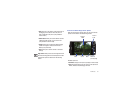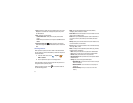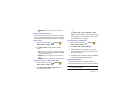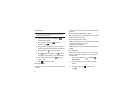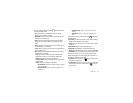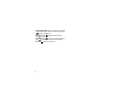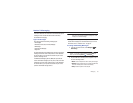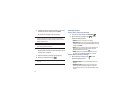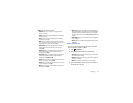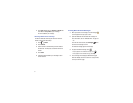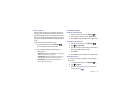85
Shooting Video
Tip:
When shooting video in direct sunlight or in bright conditions, it is
recommended that you provide your subject with sufficient light by
having the light source behind you.
1.
From the main Home screen, touch
Camera
to
activate the camera mode.
2.
Touch the Camera mode icon ( ) to switch to
Camcorder mode ( ).
3.
Using the phone’s main display screen as a viewfinder,
adjust the image by aiming the camcorder at the subject.
4.
Press the Video key ( ) to begin shooting video.
5.
Touch to pause the recording or touch to stop the
recording and save the video file to your Camera folder.
6.
Once the file has been saved, touch to play your
video for review.
7.
Press to return to the viewer.
Camcorder Options
Camcorder options are represented by icons across both sides of
the screen.
For more information, refer to “Camera and Camcorder Options”
on page 79.
Camcorder Options after a Video is Taken
After you shoot a video, you can access various options from the
Pictures and Videos Image Viewer
ᮣ
The following options are available:
•
Share
: offers several ways to share your video. Options are: AllShare,
Bluetooth, Gmail, Messaging, and YouTube.
•
Play
: allows you to play the video.
•
Delete
: allows you to delete the current video. Touch
OK
to delete or
Cancel
.
Accessing Videos
When you shoot a video, the file is saved in the Camera folder.
You can view your videos immediately or view them anytime in
the Camera folder.
1.
From the Home screen, touch
➔
My Files
➔
DCIM
➔
Camera
.
2.
Touch a video file to open it in the viewer and initiate
playback.
3.
To pause the video, touch . To play the video,
touch .