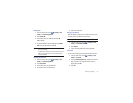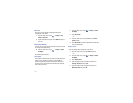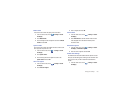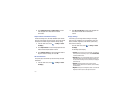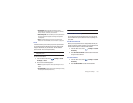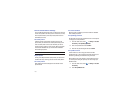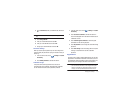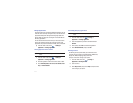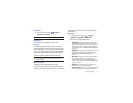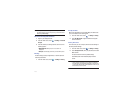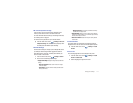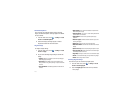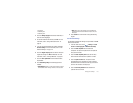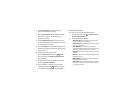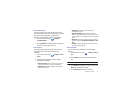111
Manage Applications
This feature allows you to manage installed applications. You can
view and control currently running services, or use the device for
application development. Using the Samsung Apps option the
device notifies you when you are using Wi-Fi or Packet data for
Samsung applications.
You can also view the amount of memory or resources used as
well as the remaining memory and resources for each of the
applications on your phone and clear the data, cache, or defaults.
ᮣ
From the Home screen, touch
➔
Settings
➔
Applications
➔
Manage applications
.
Clearing application cache and data
Important!:
You must have downloaded applications installed to use this
feature.
1.
From the Home screen, touch
➔
Settings
➔
Applications
➔
Manage applications
.
2.
Touch an application in which to clear the cache or data.
3.
Touch
Uninstall updates
,
Clear cache
,
Clear defaults
,
Force
stop
, or
View Permissions
.
Uninstalling third-party applications
Important!:
You must have downloaded applications installed to use this
feature.
1.
From the Home screen, tap
➔
Settings
➔
Applications
➔
Manage applications
.
2.
Touch the application you want to uninstall and touch
Uninstall
.
3.
At the prompt, touch
OK
to uninstall the application.
4.
At the
Uninstall finished!
prompt, touch
OK
.
Running services
The Running services option allows you to view and control
currently running services such as Daily Briefing, DataService,
Google Talk, SNS (messaging), Swype, and more.
To stop a service from running on your phone:
1.
From the Home screen, tap
➔
Settings
➔
Applications
➔
Running Services
.
2.
Touch a service.
3.
At the
Stop service?
prompt, touch
Stop
to stop the service
from running on your phone.