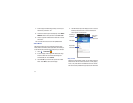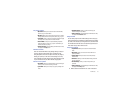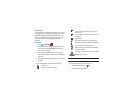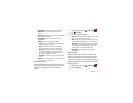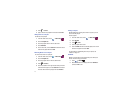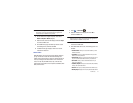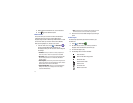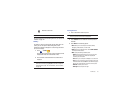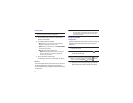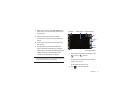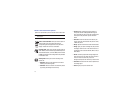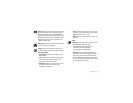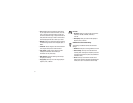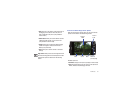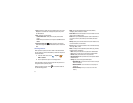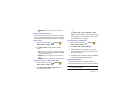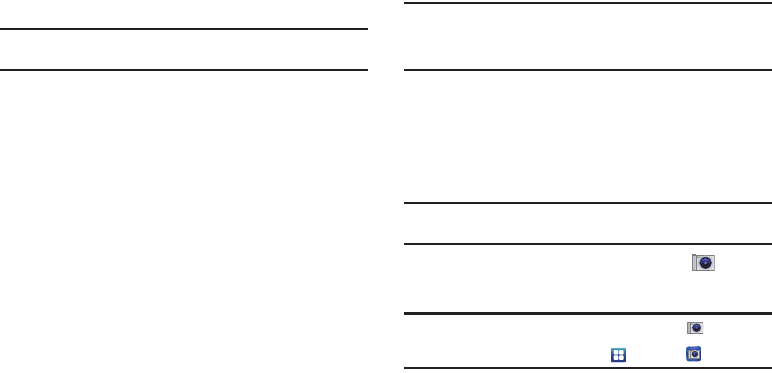
77
Viewing Videos
Note:
If no control icons are displayed on the screen in addition to the
picture, tap anywhere on the screen to display them.
1.
Touch and hold a video to select it. A checkmark will
appear on the thumbnail.
2.
The following options are available:
•Share
: allows you to share the picture via YouTube, AllShare,
Messaging, Gmail, Bluetooth, or Online Locker.
• Delete
: allows you to delete the picture. Touch
Confirm deletions
and the picture will be deleted.
•More
: displays the following additional options:
–
Details
: provides details about the picture such as Title, Type, Date
taken, name of the Album it is in, Latitude and Longitude (GPS
coordinates), Size, and Resolution.
3.
Touch a thumbnail to play the video.
For video player controls, see “Video Player” on page 75.
Camera
This section explains how to use the camera on your phone. You
can take photographs and shoot video by using the built-in
camera functionality. Your 5 megapixel camera produces photos
in JPEG format.
Important!:
Do not take photos of people without their permission.
Do not take photos in places where cameras are not allowed.
Do not take photos in places where you may interfere with
another person’s privacy.
Using the Camera
Taking Photos
Taking pictures with your device’s built-in camera is as simple as
choosing a subject, pointing the camera, then pressing the
camera key.
Note:
When taking a photo in direct sunlight or in bright conditions, shadows
may appear on the photo.
1.
From the main Home screen, touch
Camera
to
activate the camera mode.
Note:
The main Home screen initially contains the
Camera
icon. If you
delete it, or if you want to access the camera from another Home
screen, you must touch
Applications
➔
Camera
.
2.
Using the phone’s main display screen as a viewfinder,
adjust the image by aiming the camera at the subject.