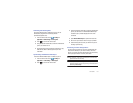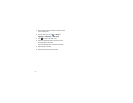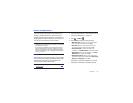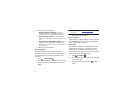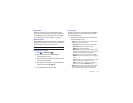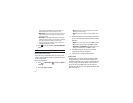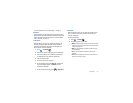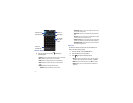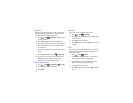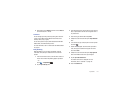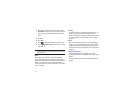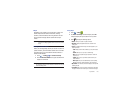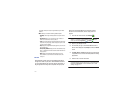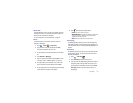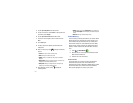Applications 142
Camera
Use your 5.0 megapixel camera feature to produce photos in a JPEG
format. Your phone also functions as a Camcorder to take videos.
For more information, refer to “Camera” on page 77.
Clock
The Clock application allows you to access alarms, view the
World Clock, set a stopwatch, and use a timer.
Alarm
This feature allows you to both set an alarm to ring at a specific
time.
1.
Touch
➔
Clock
➔
Alarm
➔
Create alarm
. The
following options display:
•Time
: touch the (
+
)
or (
-
)
to set the new time for the event, at which
time an alarm will sound.
• Repeat
: use this option to set the repeating status for the alarm by
placing a checkmark alongside those days you would like to use for
the current alarm.
Everyday
places a checkmark alongside all
days.
•Name
: allows you to use a specific name for the alarm. The name
will appear on the display when the alarm activates.
•Snooze
: use this option to set a Duration (3, 5, 10, 15, or 30
Minutes) and Alarm repeat (1, 2, 3, 5, or 10 Times).
• Set as daily briefing
: allows you to add the alarm as part of the
daily briefing feature.
•Smart alarm
: tracks body movements and calculates the best time
for sounding the alarm. Place the phone somewhere on your bed
then the phone's movement sensor (also known as accelerometer)
is sensitive enough to work from any part of the bed. Set the
Duration and the Tone.
• Alarm Type
: sets the way in which the alarm sounds when
activated (Melody, Vibration, Vibration and Melody, and Voice).
• Alarm Tone
: sets the sound file which is played when the alarm is
activated. Select
Sounds
or
Go to My files
.
• Alarm Volume
: adjusts the alarm’s volume (0 - 7).
2.
Touch
Save
to store the alarm details.
Turning Off an Alarm
ᮣ
To stop an alarm when it rings, press and hold
Stop
on the
display.
Deleting Alarms
To delete an alarm
1.
Touch
➔
Clock
➔
Alarm
➔
➔
Delete
.
2.
Touch the alarm or alarms you wish to delete. A green
checkmark will appear next to each selection.
3.
Touch
Delete
.