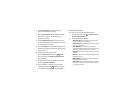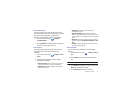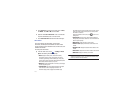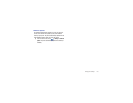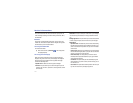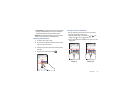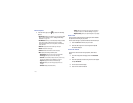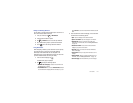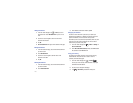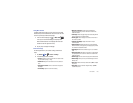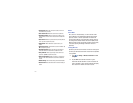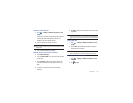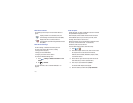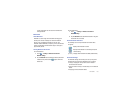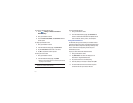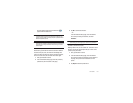125
Adding Bookmarks
1.
From the Home webpage, tap
➔
Add
if you are in
Thumbnail view. Touch
Add bookmark..
if you are in List
view.
2.
Use the on-screen keypad to enter the name of the
bookmark and the URL.
3.
Tap
OK
.
4.
Saved to bookmarks
will appear at the bottom of the page.
Editing Bookmarks
1.
From the Bookmarks page, touch and hold the bookmark
you want to edit.
2.
Touch
Edit bookmark
.
3.
Use the on-screen keypad to edit the name of the
bookmark or the URL.
4.
Tap
OK
.
Deleting Bookmarks
1.
From the Bookmarks page, touch and hold the bookmark
you want to delete.
2.
Touch
Delete bookmark
.
3.
At the Delete confirmation window, tap
OK
.
Emptying the Cookies
A cookie is a small file which is placed on your phone by a
website during navigation. In addition to containing some site-
specific information, it can also contain some personal
information (such as a username and password) which can pose
a security risk if not properly managed. You can clear these
cookies from your phone at any time.
1.
From the Home webpage, tap
➔
More
➔
Settings
➔
Clear all cookie data
.
2.
At the
All cookies will be deleted
prompt, touch
OK
to delete
the cookies or touch
Cancel
to exit.
Using your History
The History list provides you with a list of the most recently
visited websites. These entries can be used to return to
previously unmarked web pages.
1.
From the Home webpage, tap
➔
History
.
A list of your most recently visited websites is displayed
with Name and URL address.
2.
Tap any entry to display the webpage.
3.
Tap
➔
Clear history
to delete the History list.
History