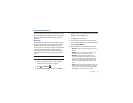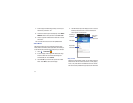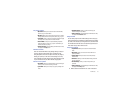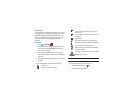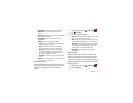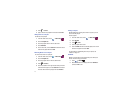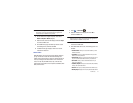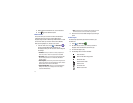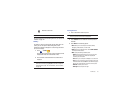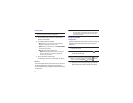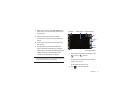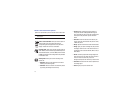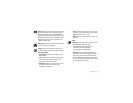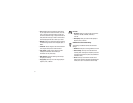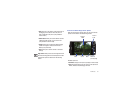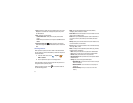Multimedia 76
Note:
The 5.1 channel sound effect works in earphone mode only.
For more information on downloading videos for your phone, see
“Market” on page 147.
Gallery
The Gallery is where you view photos and play back videos. For
photos, you can also perform basic editing tasks, view a
slideshow, set photos as wallpaper or contact image, and share
as a picture message.
1.
Touch
➔
Gallery
.
All of the Albums that hold your pictures and videos will be
displayed with folder name and number of files.
2.
Touch an Album and thumbnails of the contents will be
displayed.
Note:
If your device displays that the memory is full when you access Gallery,
delete some of the files by using
My Files
or other file management
applications and try again. For more information, refer to “My Files”
on page 150.
Viewing Pictures
1.
Touch a thumbnail to view the picture.
Note:
If no control icons are displayed on the screen in addition to the
picture, tap anywhere on the screen to display them.
2.
Touch
Slideshow
to see a slideshow of all the pictures in
the folder.
3.
Touch
Menu
for the following options:
•Share
: allows you to share the picture via Picasa, AllShare,
Messaging, Gmail, Bluetooth, or Online Locker.
• Delete
: allows you to delete the picture. Touch
Confirm deletions
and the picture will be deleted.
•More
: displays the following additional options:
–
Details
: provides details about the picture such as Title, Type, Date
taken, name of the Album it is in, Latitude and Longitude (GPS
coordinates), Size, and Resolution.
–
Set as
: allows you to set the picture as Wallpaper or as a Contact icon.
–
Crop
: allows you to crop the picture. Touch the orange box and move it
to the desired location and touch
Save
. The area within the orange box
will be the area cropped and will be saved in place of the old picture.
–
Rotate left
: rotates the picture to the left.
–
Rotate right
: rotates the picture to the right.
Minimum-screen view.