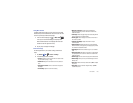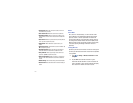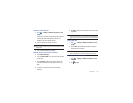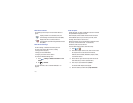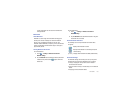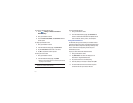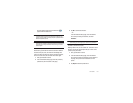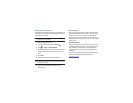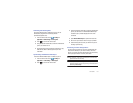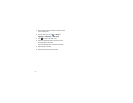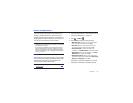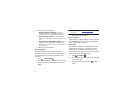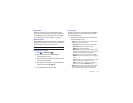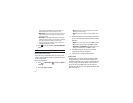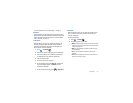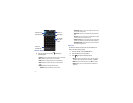Connections 134
Connecting with Samsung Kies
Ensure that Samsung Kies is installed on your PC. You can
download the program from the Samsung website
(www.samsungmobile.com).
1.
From the Home screen, touch
➔
Settings
➔
Applications
➔
USB settings
➔
Samsung Kies
.
2.
Press to return to the Home screen.
3.
Using an optional PC data cable, connect the multifunction
jack on your device to a PC.
4.
Run Samsung Kies and use wireless connections or copy
data and files. Refer to Samsung Kies help for more
information.
Synchronizing with Windows Media Player
Ensure that Windows Media Player is installed on your PC.
1.
From the Home screen, touch
➔
Settings
➔
Applications
➔
USB settings
➔
Media player
.
2.
Press to return to the Home screen.
3.
Using an optional PC data cable, connect the multifunction
jack on your device to a PC with Windows Media Player
installed. A pop-up window displays on the PC when
connected.
4.
Open
Windows Media Player
to synchronize music files.
5.
Edit or enter your device’s name in the pop-up window.
6.
Select and drag the music files you want to the sync list
and begin synchronizing.
Connecting as a Mass Storage Device
You can connect your device to a PC as a removable disk and
access the file directory. If you insert a memory card in the
device, you can also access the files directory from the memory
card by using the device as a memory card reader.
Note:
The file directory of the memory card displays as a removable disk,
separate from the internal memory.
Note:
To use any downloaded market application that requires a USB
connection between your phone and your PC, you should first set the
USB setting to
Mass storage
.