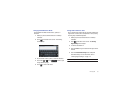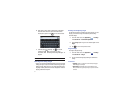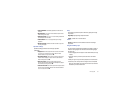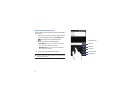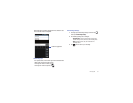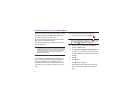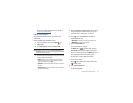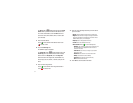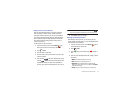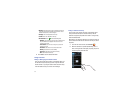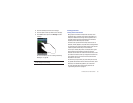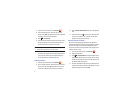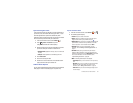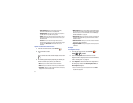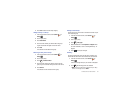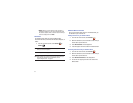Contacts and Your Address Book 58
Adding Pauses to Contact Numbers
When you call automated systems, you are often required to
enter a password or account number. Instead of manually
entering the numbers each time, you can store the numbers in
your Contacts along with special characters called pauses and
waits. A pause will stop the calling sequence for two seconds
and a wait will pause the calling sequence until you enter a
number or press a key.
To add a pause or a wait to a Contact:
1.
From the main Home screen, touch
Contacts
, and
then touch the name or number to open the Contact.
2.
Touch
➔
Edit
.
3.
Touch the phone number field.
4.
Touch the screen at the position where the pause or wait
needs to be added.
5.
Press and hold to add a two-second pause or press
and hold to add a wait, and use the keypad to enter
the additional numbers. A pause will be displayed as a
comma (,) and a wait will be displayed as a semi-colon (;).
Note:
If more than a two-second pause is required, press and hold as
many times as needed to add additional two-second pauses.
6.
Touch
Save
to store your changes.
Editing an Existing Contact
When editing an existing contact, you can touch a field and
change or delete the information, or you can add additional fields
to the contact’s list of information.
1.
From the main Home screen, touch
Contacts
.
Touch
the Contact that you want to edit.
2.
Touch
➔
Edit
.
3.
Touch
to add a new field and touch
to delete a
field.
4.
Touch any of the following fields to add, change, or delete
information:
• Mobile
: adds a Mobile number field for the entry.
•Home
: adds a Home number field for the entry.
•Google Talk
: adds an IM address field for Google Talk, AIM,
Windows Live, Yahoo, Skype, QQ, ICQ, or Jabber. Touch
Custom
to
create your own IM label.
• Groups
: assign the contact to Family, Friends, or Work group.
P(,)
W(;)
P(,)