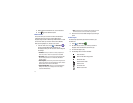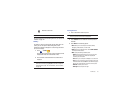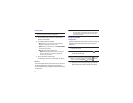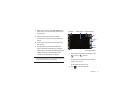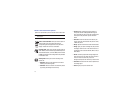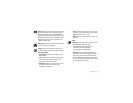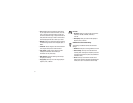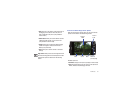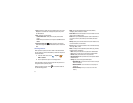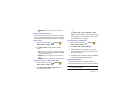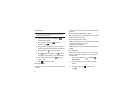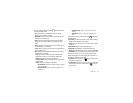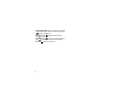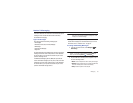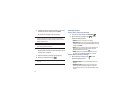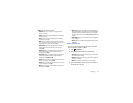83
•
Set as
: allows you to assign the current image as either your current
Wallpaper or as a Contact icon to display for a specific entry within
your Address Book.
•
More
: allows you to do the following:
–
Send to Online Locker
: allows you to send your picture to Online
Locker.
–
Delete
: allows you to delete the current picture. Touch
OK
to delete or
Cancel
.
•
Return to previous page
( ): takes you back to the previously
active camera page where you can take another photo or shoot a new
video.
Accessing Pictures
When you take a picture, the file is saved in the Camera folder.
You can view your pictures immediately or view them anytime in
the Camera folder.
1.
From the Home screen, touch
➔
My Files
➔
DCIM
➔
Camera
.
2.
Touch a photo file to open it in the Image viewer.
Touch and drag a picture to the left to see the next picture or to
the right to see the previous picture.
Before you select a picture, touch in the Camera folder to
see the following options:
•
Share
: lets you share selected pictures with Picasa, AllShare,
Messaging, Gmail, Bluetooth, or YouTube.
•
Create folder
: create a new sub-folder in the current folder. Can be on
either the Phone or Memory Card.
•
Delete
:
allows you to delete selected pictures. Touch the checkmark, to
turn it green, next to any file or folder you want to delete, then touch
Delete.
•
View by
: allows you to view the contents of the current folder as a list,
as a list and details, or as thumbnails.
•
List by
: allows you to view the contents of the current folder sorted by
Time, Type, Name, or Size.
•
More
: provides you with the additional options: Move, Copy, Rename,
Bluetooth visibility, and Settings.
–
Move
: allows you to move one or more pictures to a different folder.
–
Copy
: allows you to copy one or more pictures to a different folder.
–
Rename
: allows you to rename one or more picture files.
–
Bluetooth visibility
: allows you to make one or more pictures visible to
Bluetooth devices.
–
Settings
: lets you set several general folder options:
• Show hidden files
: causes files and folders that would normally be
hidden to be displayed.
• Show file extension
: causes file extensions to be displayed. For
example, jpg.
• Set home directory
: allows you to choose and set the Home
directory.