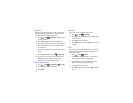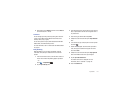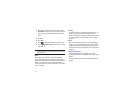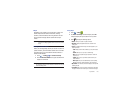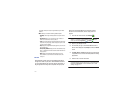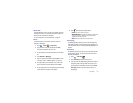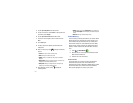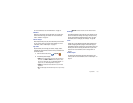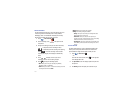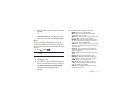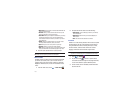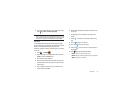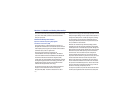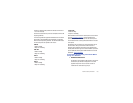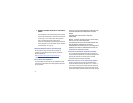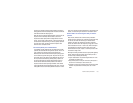151
Voice Recorder
The Voice Recorder allows you to record an audio file up to one
minute long and then immediately share it using AllShare,
Messaging, Gmail, or via Bluetooth. Recording time will vary
based on the available memory within the phone.
1.
Touch
➔
Voice Recorder
.
2.
To start recording, touch and speak into the
microphone.
3.
During the recording process you can either touch Stop
to stop and save the recording or Pause
to temporarily halt the recording. After pausing,
touch to resume recording. Once the audio
recording has stopped, the message is automatically
saved.
4.
Touch
to display a list of all your voice
recordings. Touch a voice recording to play it.
5.
Touch
to display the following options:
•Share
: allows you to share your recording using AllShare,
Messaging, Gmail, or via Bluetooth.
• Delete
: allows you to delete 1 or more voice recordings. Touch the
recordings to delete and touch
Done
.
•Rename
: allows you to rename your recordings.
• Settings
: the following settings are available:
–
Storage
: allows you to choose where your recordings will be saved.
Select between Phone or memory card.
–
Default name
: allows you to choose the name prefix for your
recordings. For example, if your Default name is Voice, your recordings
would be named Voice 001, Voice 002, Voice 003, etc.
–
Recording time
: allows you to select No limit or Limit for MMS. If you
Limit for MMS, you will be assured that the recording can be sent in a
message.
Voice Search
The Voice Search feature is a voice-activated application that
allows you to tell the phone what to search for and then the
phone activates a Google search based on what you said.
1.
Touch
➔
Voice Search
.
– or –
From the main Home screen, touch
on the right side
of the Google Search bar.
2.
The
Speak Now
screen will display. Speak clearly into the
microphone.
3.
The
Working
screen will display as it searches for you.