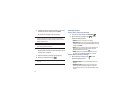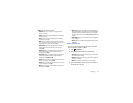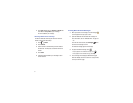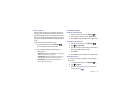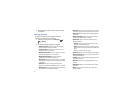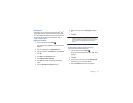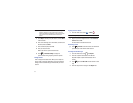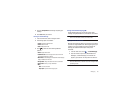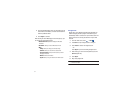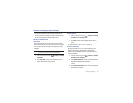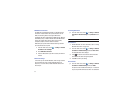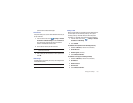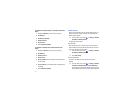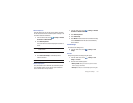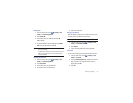97
3.
Touch the available fields to enter your information such as
Screen Name, Email Address, or Yahoo! ID, and Password.
Select any additional fields.
4.
Touch
Sign In
to continue.
After selecting an Instant Messaging service and signing in, you
can choose from the following options:
• Refresh Contact List
: updates and displays the IM contact
information.
• Add Contact
: allows you to add an IM contact to the list.
•More
:
–
Settings
: allows you to change your Community settings.
–
Send IM to
: allows you to send an IM to a selected contact.
–
Saved Conversations
: shows permanent records of your Instant
Messaging conversations.
–
Minimize
: minimizes the IM window.
–
Sign Out
: allows you to log off or disconnect from this IM session.
Google Talk
Google Talk is a free Windows and web-based application for
instant messaging offered by Google. Conversation logs are
automatically saved to a Chats area in your Gmail account. This
allows you to search a chat log and store them in your Gmail
accounts.
1.
From the Home screen, touch
➔
Talk
.
2.
Press
Next
to set up a Google account or to Sign in.
3.
Touch
Create
to create a new Google account.
– or –
Touch
Sign in
if you have an existing Google account.
4.
After entering your user name and password, press the
Down
Navigation key.
5.
Touch
Sign in
.
6.
Begin using Google Talk.
Note:
The Network confirms your login and processes. This could take up to
5 minutes to complete.