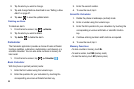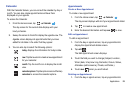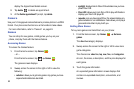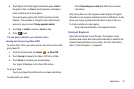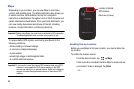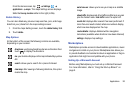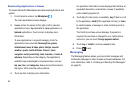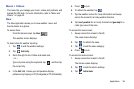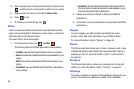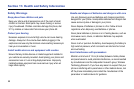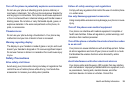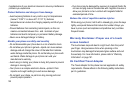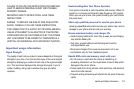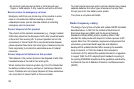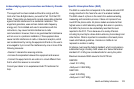96
4.
Type a company name or stock symbol
using the keyboard, tap
, and then tap the correct stock to add it to your stocks.
5. Sweep across the screen to the left to
Add an index
.
6. Press to exit.
7. To refresh your stock listings, tap .
Office
Learn to create and edit Excel workbooks and Word documents,
open and view PowerPoint slideshows, create notes, or search for
and share document files with others..
To access Office, follow these steps:
1. From the Home screen, tap
Office
.
The following Microsoft Office applications are available:
•OneNote
: view, edit and create OneNote notes on your phone.
• Excel
: View,edit and create Microsoft Excel spreadsheets on your
phone.
•Word
: View, edit and create Microsoft Word documents on your
phone.
•PowerPoint
: View and edit Microsoft PowerPoint presentations
on your phone.
•SharePoint
: Access Microsoft SharePoint documents and lists
from your phone. Download documents, make updates on your
phone and save them back to SharePoint.
2. Sweep your screen to the left to display the different
applications.
3. Follow the on-screen instructions to use the Microsoft Office
applications.
People
You can manage your daily contacts by storing their name,
number, email, and other information in your Address Book.
For more information, refer to “People” on page 36.
Phone
The Phone application allows you to make or answer a call. It also
includes the features and functionality associated with making or
answering a call. For more information, refer to “Call Functions”
on page 24.
Pictures
The Pictures application is where you manage your photos and
videos. For more information, refer to “Pictures” on page 47.
Settings
This menu accesses the system and applications settings for your
phone. It includes such settings as: sound, Wi-Fi, Bluetooth,