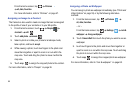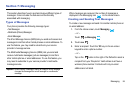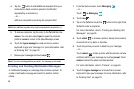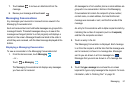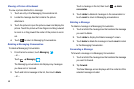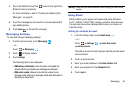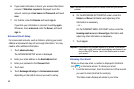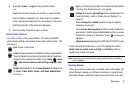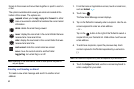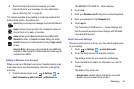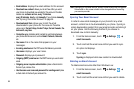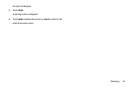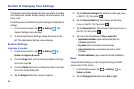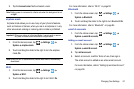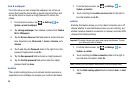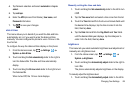62
fingers to the screen and move them together or apart to zoom in
or out.
The options available while viewing an email are located at the
bottom of the screen. The options are:
Note:
Depending on the email service, some of these options may differ or
may not appear.
Creating and Sending an Email
To create a new email message and send it to another email
address:
1. From the Home or Applications screen, touch an email icon,
such as
Hotmail
.
2. Touch new .
The New Email Message screen displays.
3. Tap on the
To
field to manually enter a recipient. Use the on-
screen keyboard to enter an email address.
– or –
Tap on the button to the right of the
To
field to select a
recipient from your Contacts list. Valid entries must have an
email address.
4. To add more recipients, repeat the previous step. Each
contact is placed in the
To
field separated by a semicolon
(;).
Note:
Each additional recipient entry must be separated by a semicolon (;).
5. Touch the
Subject
field and use the on-screen keyboard to
enter a subject for your email.
respond
: allows you to
reply
, reply all or
forward
. In either
case a new email is started that contains the current email
information.
delete
: delete the email being viewed.
newer
: display the next email in the current folder that was
received at a more recent time.
older
: display the next email in the current folder that was
received at a later time.
mark unread
: mark the current email as unread.
move
: move the current email to another folder.
toggle flag: turn email flag on or off.