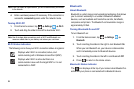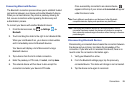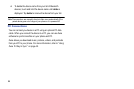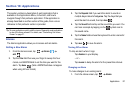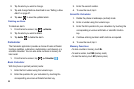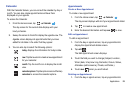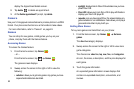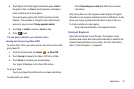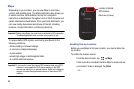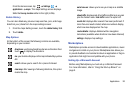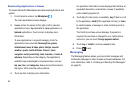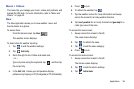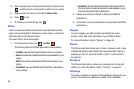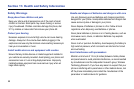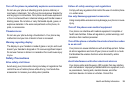92
Maps
Depending on your location, you can use Maps to view basic,
custom, and satellite maps. The Maps application also allows you
to obtain real-time, GPS-enabled, turn-by-turn navigation
instructions to destinations throughout most of North America and
certain international destinations. Once you find a destination, you
can view nearby businesses and places of interest, including
locations, contact information, and driving directions.
Important!:
Before using Maps, you must have an active data (3G) connection.
The Maps application does not cover every country or city.
To receive better GPS signals, avoid using your device in the
following conditions:
•
inside a building or between buildings
•
in a tunnel or underground passage
•
in poor weather
•
around high-voltage or electromagnetic fields
•
in a vehicle with tinted windows
Important!:
If you touch or cover the internal GPS antenna while using GPS
services, it may impede the GPS signal resulting in the GPS
services not working in an optimal manner. Refer to the following
diagram to locate the approximate location of the internal GPS
antenna.
Enabling Use my Location
Before you use Maps to find your location, you must enable Use
my location.
To enable the location source:
From the Home screen, tap
Maps.
If Use my location is disabled, the Allow Maps to access and use
your location? screen is displayed. Tap
Allow
.
– or –
Location of Internal
(
Back view of phone
)
GPS Antenna