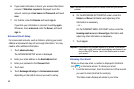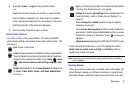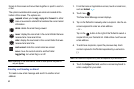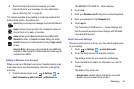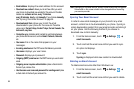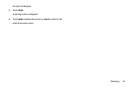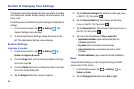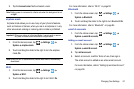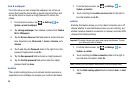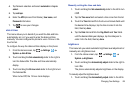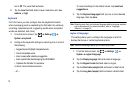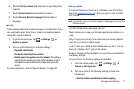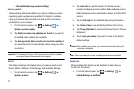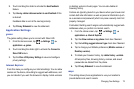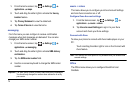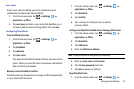68
lock & wallpaper
From this menu you can change the wallpaper, set a time-out
screen that locks the phone after a specific amount of time, and
set up the phone to require a 4-digit password to unlock the
phone.
1. From the Home screen, tap
Settings
System
lock & wallpaper
.
2. Tap change wallpaper, then choose a picture from
Camera
Roll
or
Wallpapers
.
3. Tap the Screen time-out field and select a screen time-out
time. Selections are:
30 seconds
,
1 minute
,
3 minutes
,
or 5
minutes
.
4. Touch and drag the
Password
slider to the right to turn the
password requirement mode
On
.
5. Tap the
New password
field and enter a 4-digit password.
6. Tap the
Confirm password
field and re enter the 4-digit
password and tap
done
.
location
The Location settings allow you to activate location services so
applications such as Maps can access your location information.
1. From the Home screen, tap
Settings
System
location
.
2. Touch and drag the
Location services
slider to the right to
turn the location mode
On
.
cellular
Enabling this feature allows you to turn data connection on or off,
choose whether to use data features when you are roaming, set
whether network selection is automatic or manual, and enter APN
(Access Point Name) settings.
Important!:
Roaming charges may apply when using data features. Contact
your Service provider for details.
1. From the Home screen, tap
Settings
System
cellular
.
2. Touch and drag the
Data
connection slider to the right to
turn the data connection mode
On
.
Note:
Activating the Data network automatically turns off airplane mode.
3. Tap the
Data roaming options
field and select
roam
, or
don’t
roam
.